viewneo Docs | Changing the WiFi Settings | EN
You can follow the steps laid out below to make changes to the WIFI after the initial installation:
- On the remote control of the viewneo 4K SignageBox, press the menu button to bring up the viewneo Player's menu
- In the menu, go to the SYSTEM tab. You can access the Android settings by clicking on the SETTINGS button located at the bottom right.
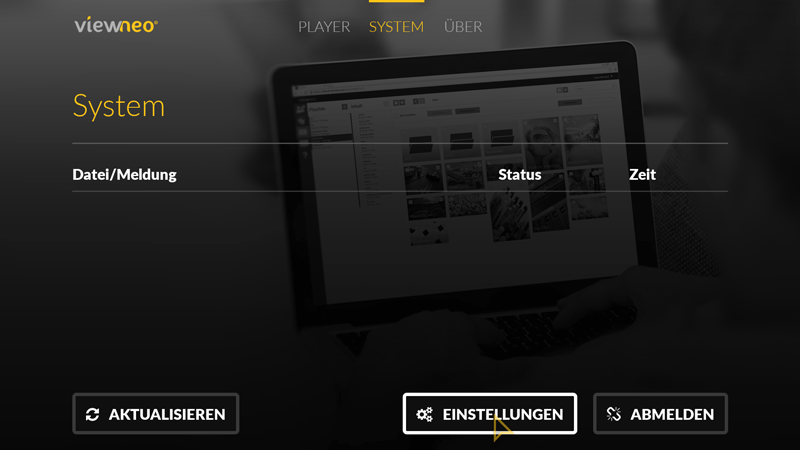
- In the Android settings click on WIFI, select new network and enter the corresponding password
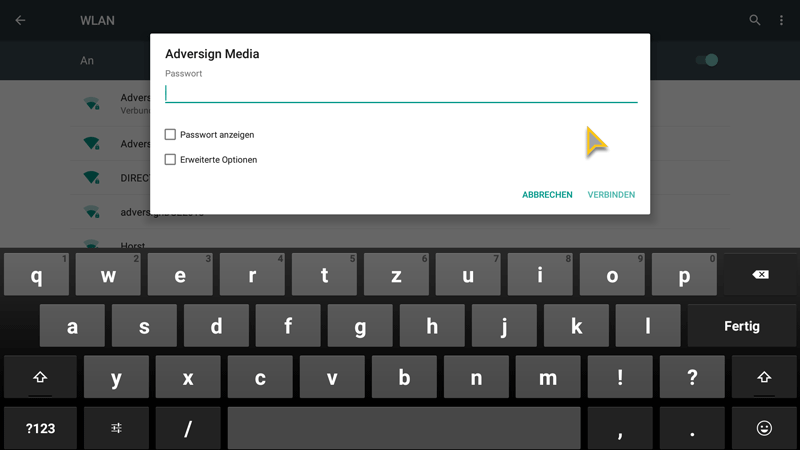
- Once the connection to the desired network has been successfully established, press the back button on the remote control repeatedly until you are back in the menu of the viewneo player
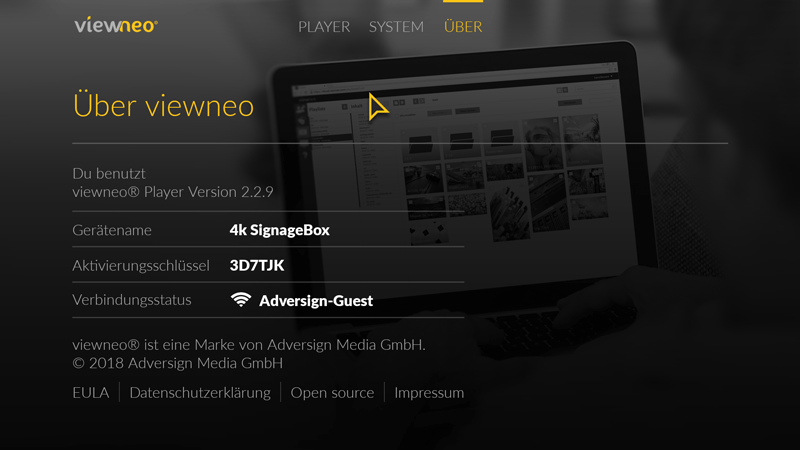
- Finally, select the tab PLAYER, so that the playlist is played again.