Defining the Behavior of Pictures
Note: Changing the display behavior only affects images. Video content will always be displayed centered.
Often the image that you would like to use is not the optimal resolution or the appropriate aspect ratio. When this is the case, then the picture does not fit into the frame provided. To address this issue, you can adjust the display behavior or pictures in slides/templates more easily by following these steps.
How it works
If you have created a media file in a slide or a template, you can set the display behavior in the right column in the Content area..
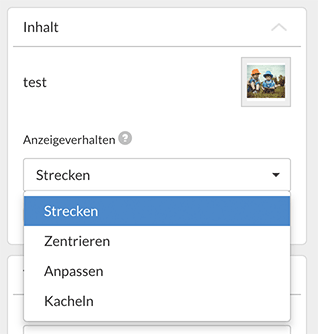
Stretch
The image is scaled to the full size of the frame and may be distorted.

Center
The image is centered in the frame to the maximum size - taking into account the aspect ratio - scales. In this case, unused areas of the frame remain empty.

Adjust
Taking the aspect ratio into account, the image is scaled to fill the entire frame. If the aspect ratio between the picture and the frame does not match, parts of the picture will be cut off.

Tiling
The image is displayed in its original size in the upper left corner of the frame. If the image is smaller than the frame, it is displayed side by side so many times that it fills the entire frame. If the image is larger than the frame, parts of the image will be cut off.

Remember:
- Stretch - The image is dragged to the size of the frame.
- Center - The image is scaled in the middle of the frame to the maximum size.
- Adjust - The image fills the entire frame without being distorted.
- Tiling - The image is placed in its original size in the upper left corner of the frame.