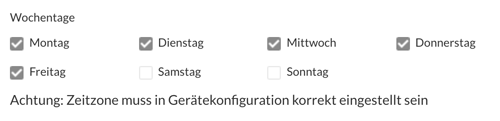Scheduling Content
You can create schedules defining when content in playlists will be displayed. This will allow you to specify that certain content is only played at certain times.
Example:
- Content should only be displayed on certain days of the week
- Content should only be displayed at certain times of the day
- Combination of the two above examples
- Content should never be displayed
How it works
The first step is to edit the playlist, which contains the content you would like to schedule. Then click on the playlist entry (that is, the content) that you want to edit and open the Schedule tab:
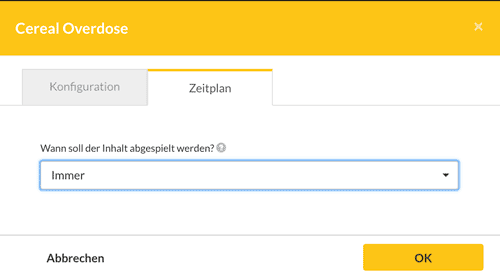
Now choose under "When should the content be played?" the entry "Content plays on a schedule":
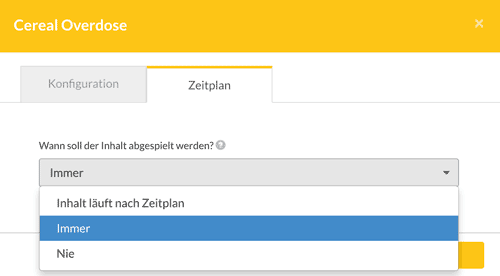
Then the following input screen opens.
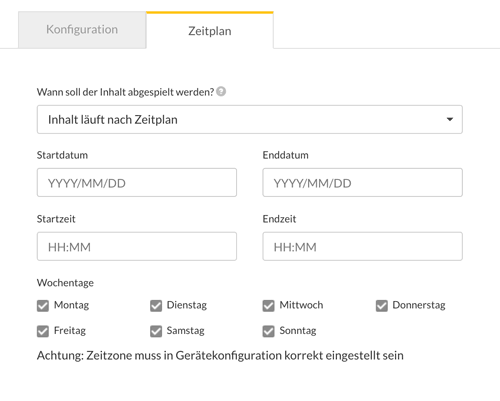
Automatically remove content from a playlist by scheduling
You can specify if you would like for content to be automatically removed from a playlist after it has been displayed for a specific period of time. This will cause the content to be deleted from the playlist; however, it will still be saved as content (available under Content). If you would like to delete the content completely, then you can do so under the heading Content (located in the main menu on the left). The following shows you how this looks.
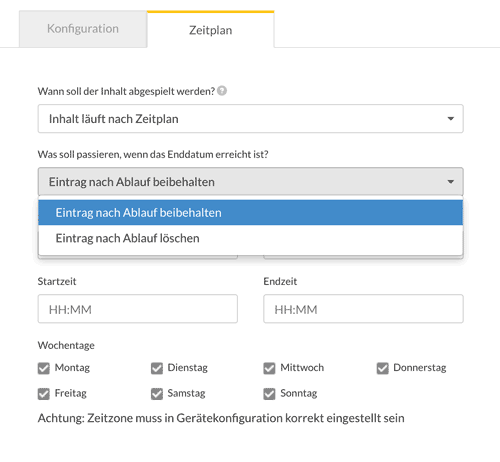
Suggestion: If you need to frequently add temporary content to your playlists, this is a great option to help ensure that your playlists stay clean and focused.
Set start and end dates
To specify that the content is only:
- run from a specific date (set start date only)
- between two dates or (set start date and end date)
- run until a certain date (set end date only)
you can use the start or the end date or both input fields. Clicking in a date field will open a calendar where you can choose your desired date.
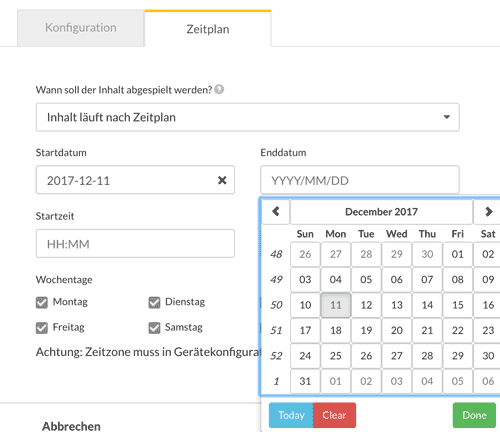
Set start and end time (times)
To specify that certain content is only displayed at specific times, start and end times can be specified. This setting can also be combined with specific date entries, so that content is displayed only within a date range and only at certain times of the day.
To set the times you need to define the start and end time. Within these two times of day, the content will be displayed. The times must be entered in the format HH: MM (Hours + Colon + Minutes).

Set only start time or end times
If you want, you can either set only the start time or only the end time. In this case, the content will behave as follows:
- Only end time set at 19:00: The content is displayed from 0.00 to 19.00.
- Only start time set 11:45 am: The content is displayed from 11:45 am to 12:00 am
Set weekdays
You can specify which days of the week the content should be displayed by using these settings: