viewneo Docs | Changing the WiFi Settings | EN
To change the WLAN again after the initial setup:
- connect a USB mouse to the player. Use only one of the 2 black USB ports
- press the left mouse button and then on the now appearing lock symbol in the upper right corner of the screen
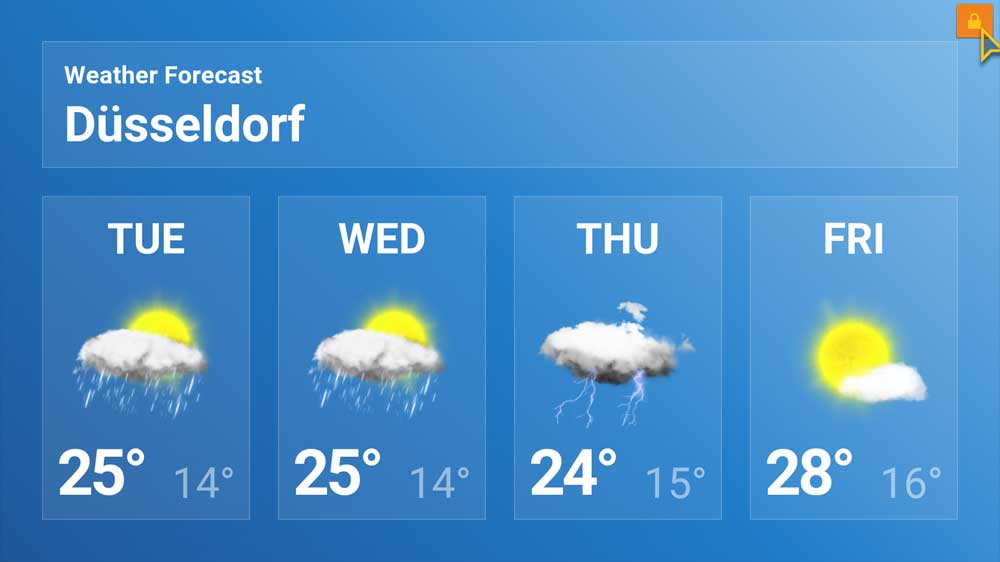
- switch to the SYSTEM tab in the menu. You can then enter the Android settings by clicking the SETTINGS button in the bottom right corner
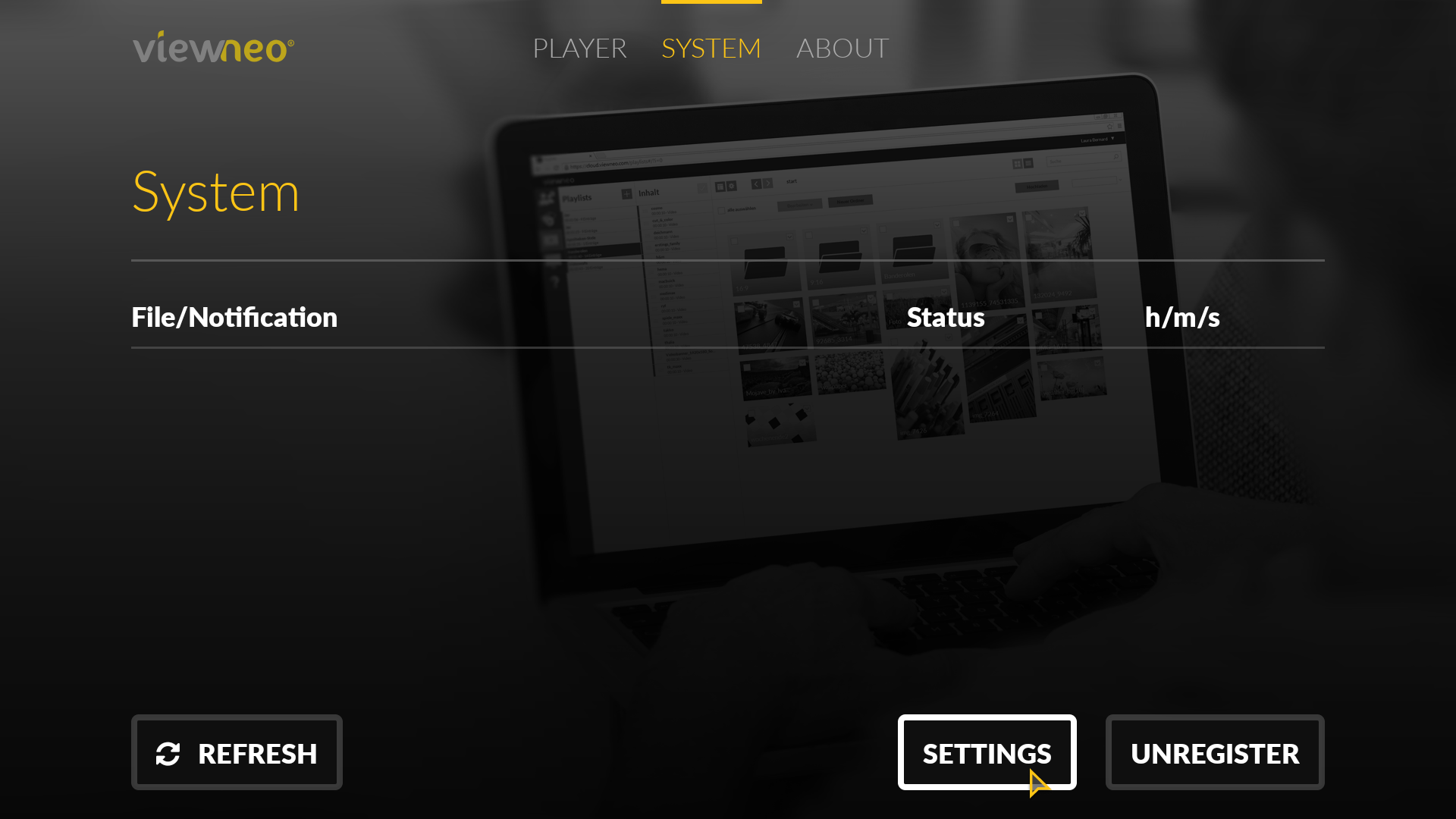
- click in the side menu on Network & Internet to open the Wifi settings
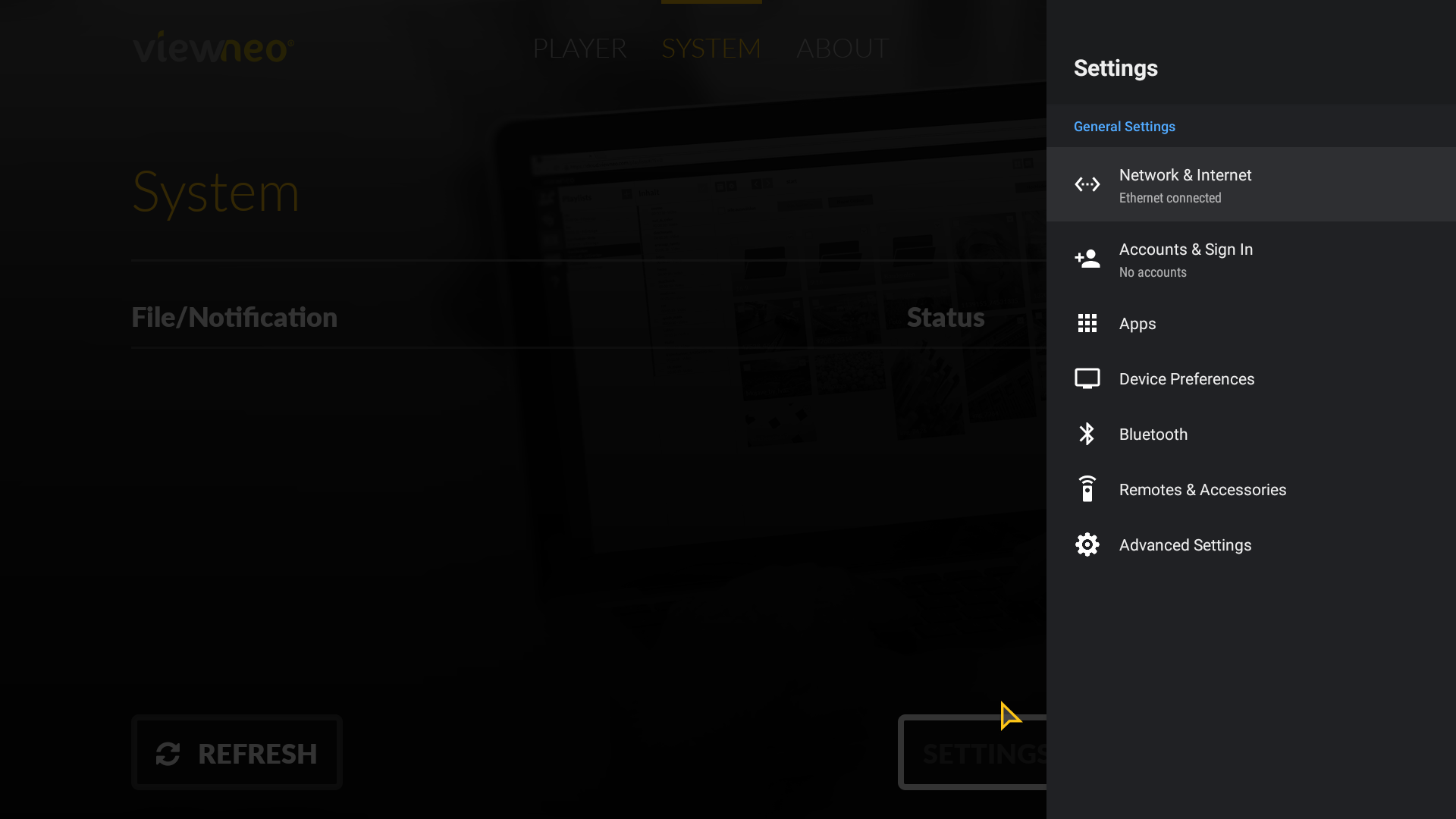
- now select the network you want to use and enter the corresponding password
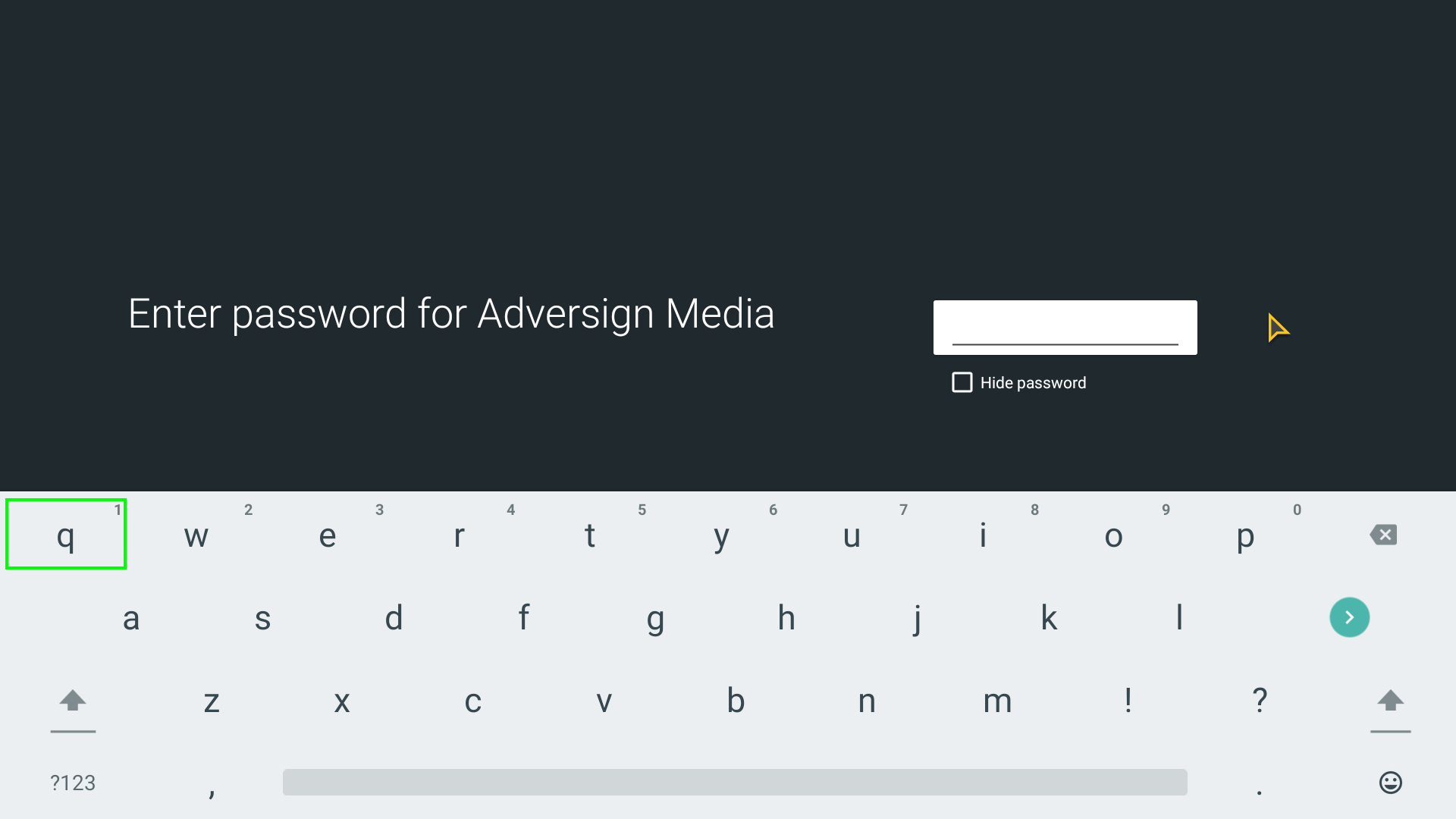
- after the connection to the desired network has been successfully established, press the right mouse button until you are back in the viewneo Player menu
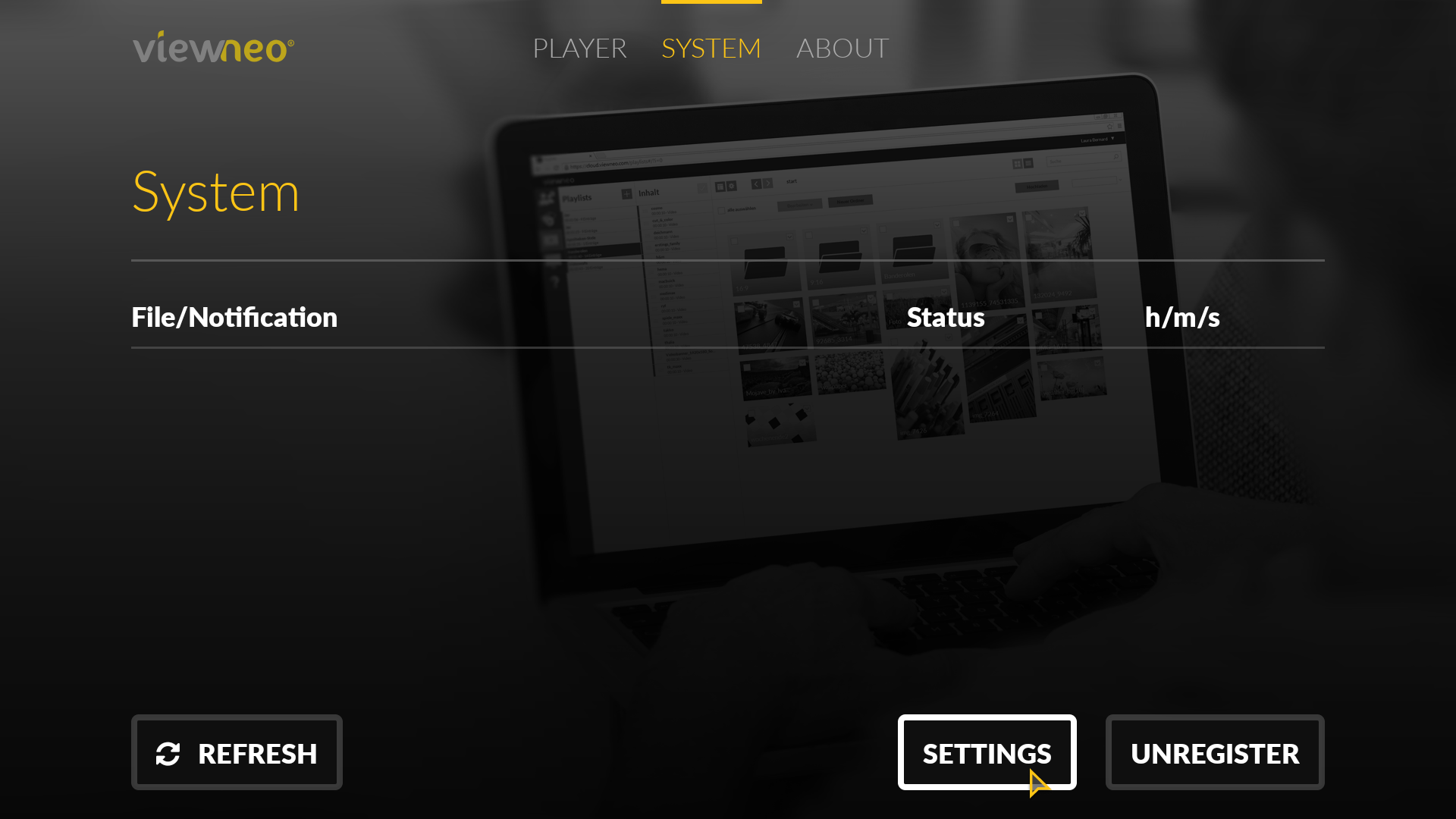
- Finally, select the tab PLAYER, so that the playlist is played again.