Adding Objects
To add new objects, you have the following options:
Method 1:
Click on the plus symbol next to the Objects header.
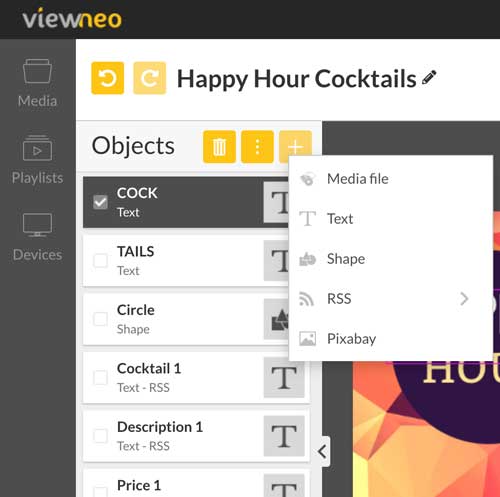
Method 2:
By right-clicking on the stage/canvas.
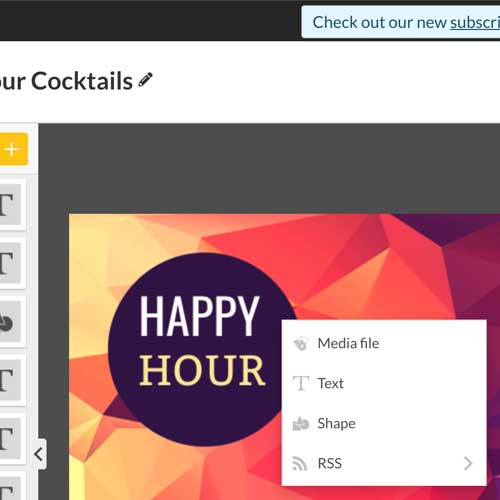
Add media file
If you choose this option, you can select any or all the media files that have been uploaded or created under Content.
Media such as:
- Images
- Videos
- Websites
can be chosen.
Add text
When you choose this option, a new text object will be created in the staging area. You can get more information on how text objects can be created and edited here.
Adding shapes
Selecting this option, will cause a vector shape (square) to be created on the stage. You can now edit and shape the object as described here.
Pixabay
When you choose this option, you can select from over one million free pictures and videos from Pixabay and place them onto the stage.
Read on how to use pictures and videos from Pixabay here.
Object list
In the object list on the left you can see that all objects are layered on top of each other. The object which was last added will be located at the top of the list.
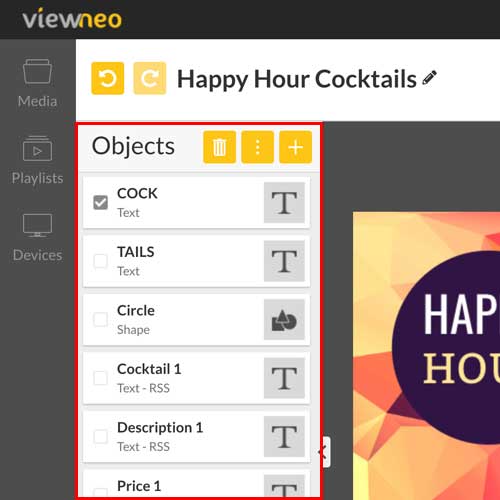
Change the order of objects in the object list
If you want to change the order so that the last added object is no longer on the top, just click on it and move it with the mouse to a new position in the object list.
