Screen Sync Plugin

Info: This Plugin is part of the Events playlist. You can find in-depth information about the Events playlist here.
The Screen Sync Plugin is designed to allow you to sync multiple players and display the same or different content on multiple screens.
How can you use the Plugin?
Split Content (Videowall) (2x2):
While it is possible to build a videowall that consists of 4 screens with only 4 players, we recommend using 5 players. This allows the 5th player to operate as the controller (master) and does not require that it be connected to a screen.
The content which you want to be displayed, needs to be prepared in such a way that it can be divided into the 4 playlists of the receiving players and then put together on the screen as a complete picture. In order for this to work, each player should have its own playlist.
The first step is to create an event associated with the fifth player (the one unconnected to a screen), which we will call the controller.
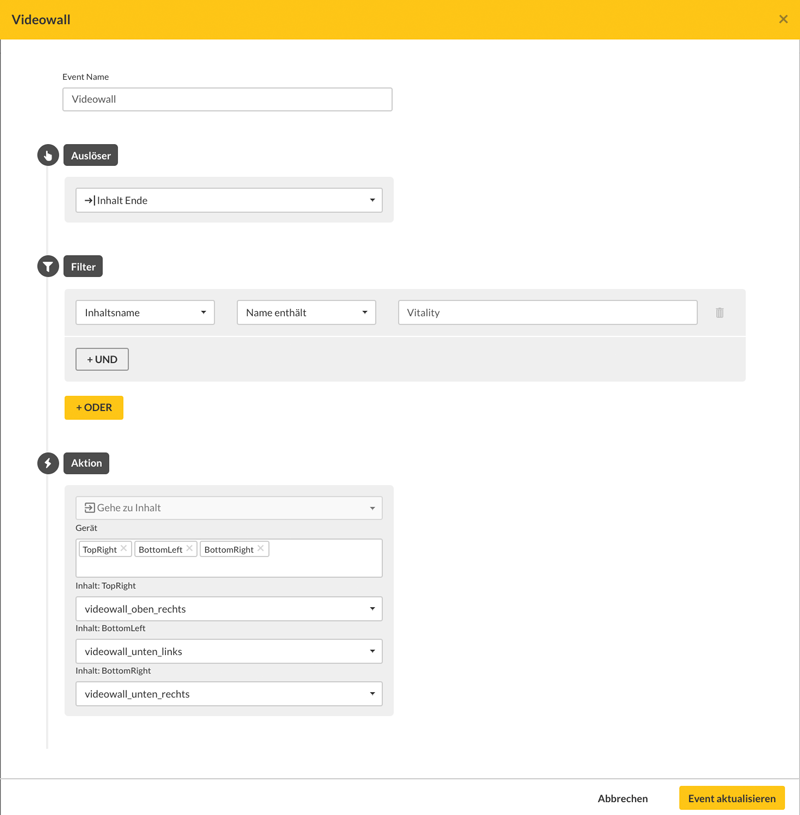 Once an event has been created and saved, it will appear in the overview.
Once an event has been created and saved, it will appear in the overview.
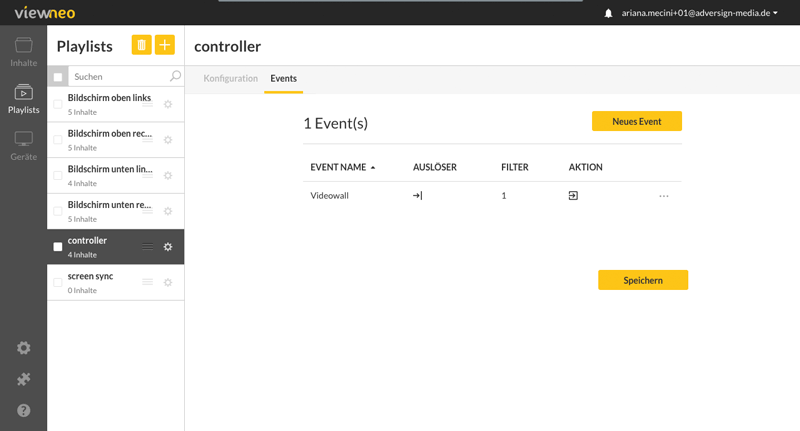 Now you will be able to see if the controller is successfully connected to the other players. If the players are correctly connected together, you will see a closed chain. Additionally, the green dot indicates that the device is "online".
Now you will be able to see if the controller is successfully connected to the other players. If the players are correctly connected together, you will see a closed chain. Additionally, the green dot indicates that the device is "online".
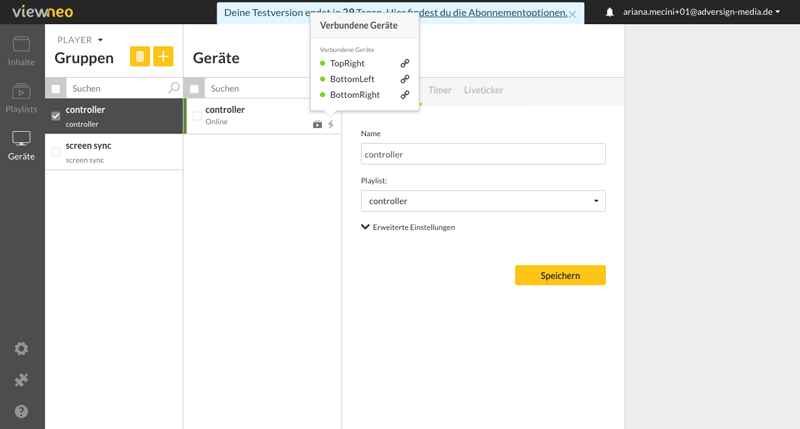 To make sure that everything is working correctly, you can also check that the players are connected to the controller.
To make sure that everything is working correctly, you can also check that the players are connected to the controller.
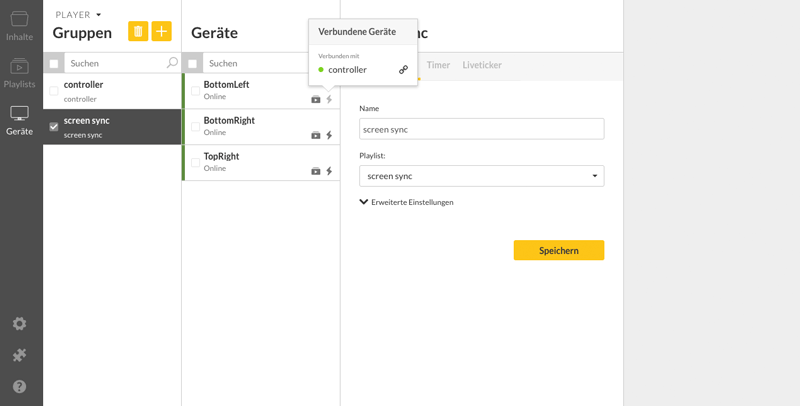
Synchronized Content:
Under this option, the same content is played synchronously on all screens. In order to use this option all of the devices should have the same playlist and the controller is then responsible for handling the timing and sending a signal that allows the content to start playing at the same time on all 4 screens.
Multiple Content:
This option allows each screen to display different content with each player having its own playlist. Here is an example of how this function can be used: You have one tablet and 2 screens. When content is played on the touch-enabled tablet, the assigned content is displayed on both screens.
Info: You can get more information on how to create a Touch Interaction Event, here.
The first step is to create an event that indicates when the touch-enabled content should be displayed on the tablet. You can do this by creating an event in the playlist of the controller. (Note: This is not mandatory, you only need to do this step if you want to control the content which is displayed on the tablet from the controller.)
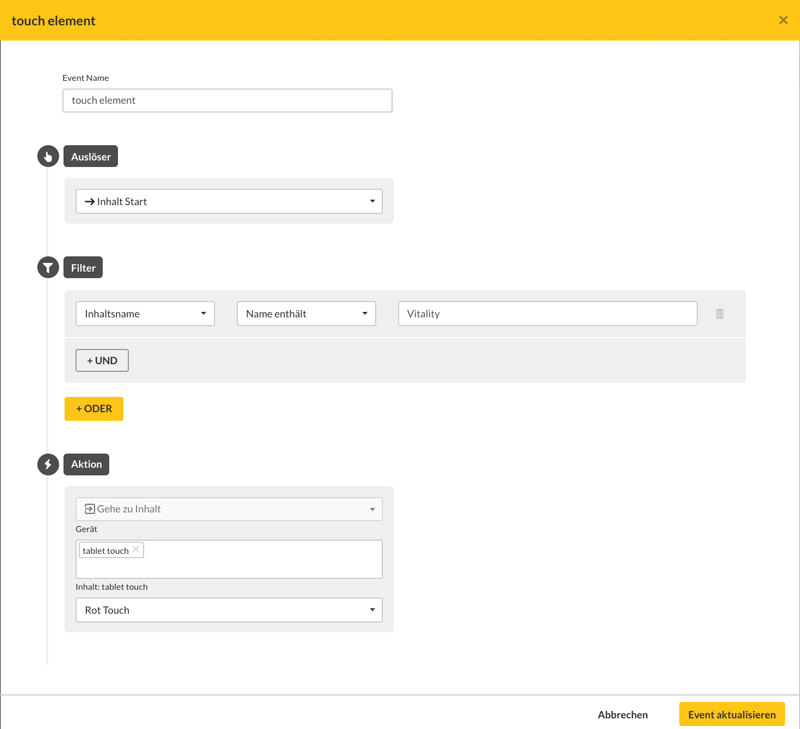
Then, an event is created for the playlist that displays the tablet content. The event also controls the content which is displayed on the two other screens.
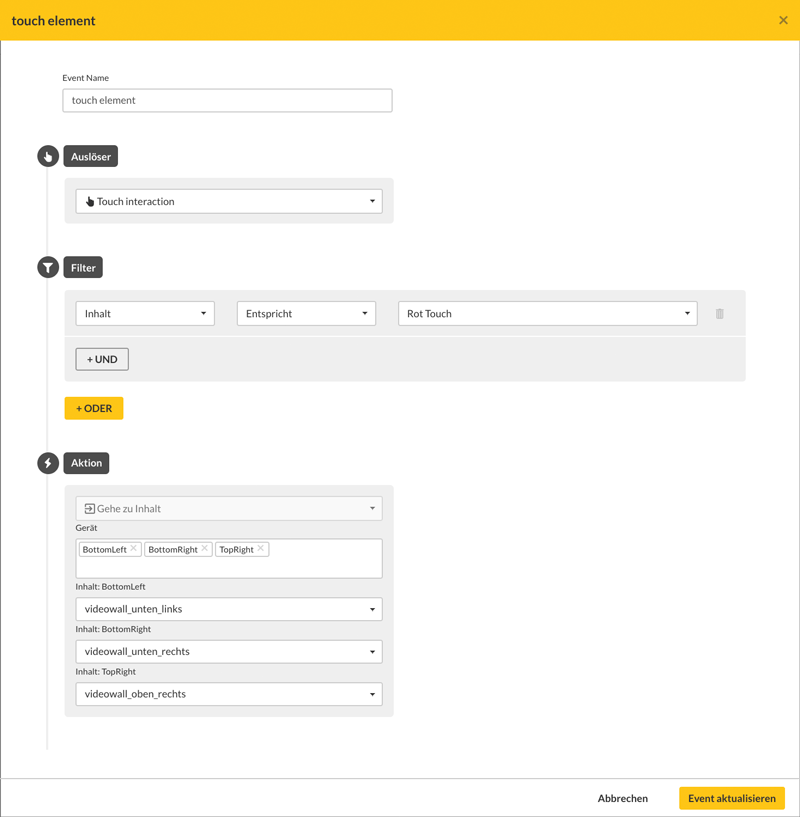 You can also check and see if the controller is connected to the tablet.
You can also check and see if the controller is connected to the tablet.
 Additionally, you can also see if the tablet is connected to the controller and the displays.
Additionally, you can also see if the tablet is connected to the controller and the displays.
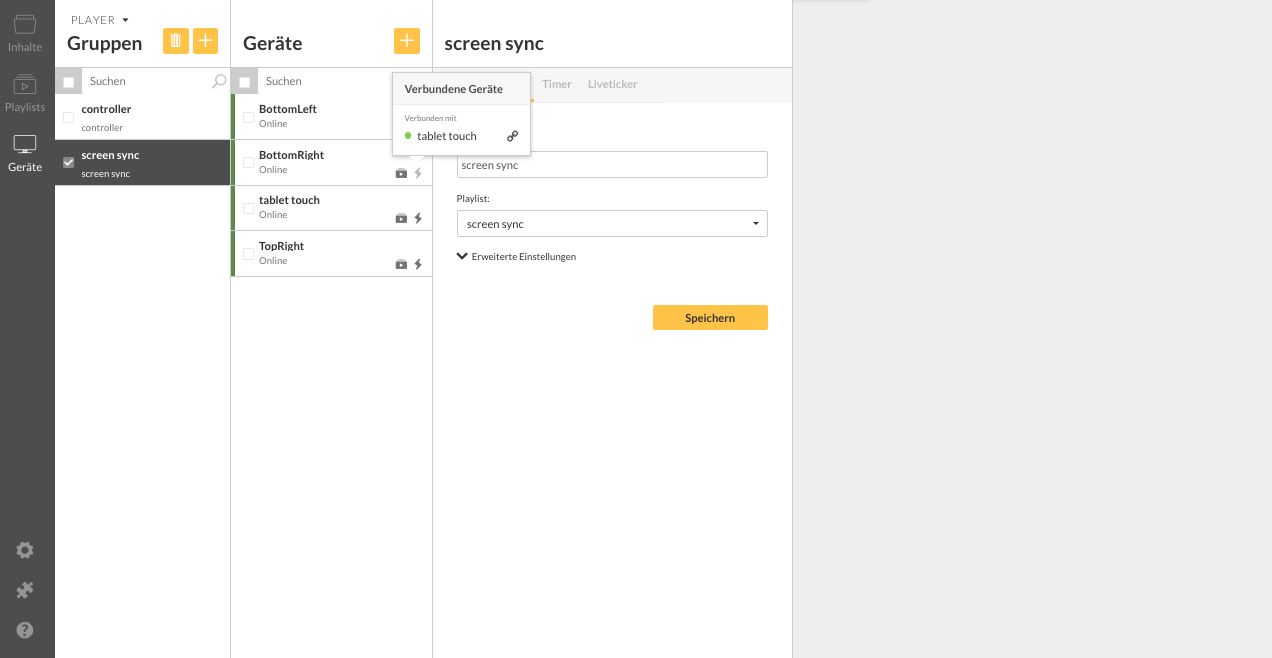
NOTE: Prerequisites: The players must all be on the same local network and can find each other. We are also recommed setting up your own network for these players in order to minimize network traffic.