Subscription Price Model
On March 27, 2018, we changed our price and payment system. In this article, we'll explain in more detail how it works, the benefits to our customers, and answer some frequently asked questions.
A quick overview of the advantages
- Flexible, customizable packages: add and remove Plugins at any time
- Changes can be made to accounts on a monthly basis
- Option to pay annually and save up to 16% on the regular monthly rate
How to upgrade to a subscription?
You can upgrade to a subscription at any time during or before the end of your trial period. Just click on the “Get started now” button to configure your personal subscription.
How can you cancel your subscription?
You can end your viewneo subscription at any time by clicking on the “Unsubscribe” button.
Which Plugins are available and where can they be found?
All Plugins can be found by clicking on the puzzle icon located in the bottom left corner of the main navigation page. More information about viewneo Plugins can also be found on our website under Plugins.
Can I test out viewneo before signing-up for a subscription?
As a new customer, you can test viewneo for 30 days with access to all features and Plugins. Simply create a new account to get started with your free trial. You can get more information on how to set up an account here.
What happens at the end of the trial period?
If for some reason, viewneo is not the right Digital Signage solution for you and you do not want to purchase a subscription, then at the end of 30 days you trial will end automatically. There is no additional action needed from you. However, we would appreciate any feedback concerning your experience, so that we can continue to make improvements to our product. Please feel free to send us feedback to feedback@viewneo.com and thanks for trying our product.
What effect do these changes have on existing customers?
If you already use viewneo Professional and have one or more activated licenses in your account, there will not be any noticeable changes. However, when you choose to add a new Plugin or additional licenses to your account, you will be converted to the new model. You will then have the ability to choose between a monthly or yearly payment plan. Licenses which are already activated will be credited and you have the option to redeem this credit for products of your choice.
When changing over to the new system, make sure that you have a valid license for all of your activated devifces. Just a reminder that you can’t have fewer licenses than devices in your account. For example, if there are six devices already active, than six licenses is the automatic preset. This amount can only be increased, not reduced to below six. However, if you choose to remove devices, you will then be able to reduce the number of licenses.
Can license keys still be used?
If you still own viewneo license keys from our store or from one of our partners, you can convert them into a credit for your subscription. This credit will then be deducted from your booked licenses and/or plugins. You can redeem your license key in your viewneo account under your profile in the "My Subscription" section. An active subscription is required.
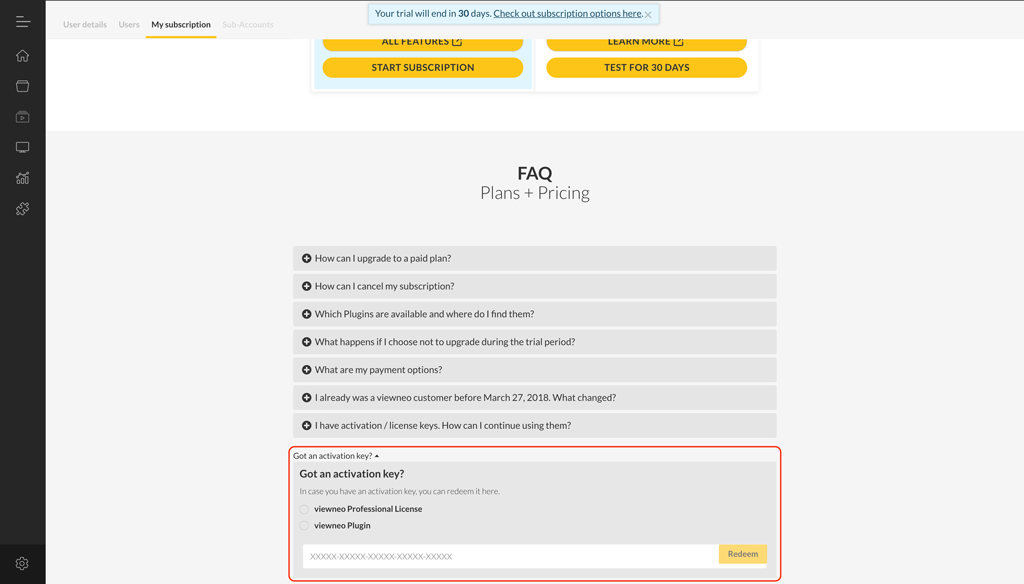
Which payment methods are available?
Currently we accept credit card and Single Euro Payment Area payments. You are also able to choose between a monthly and discounted annual payment method. This allows you put together a flexible, customized package by adding and subtracting individual components when you need them. Payments will be calculated in advance for the period you choose (monthly or yearly).
How Do I Change My Billing Address and Payment Information?
The billing address and type of payment can be changed directly in the viewneo Content Management System. Just log into your viewneo account at https://cloud.viewneo.com and then select the “Subscription” tab located under “Settings”.
On the left side, you will see the section “payment information”. Here you will be able to edit the billing address and payment options associated with your subscription. Please remember to save any changes prior to exiting out of your account.
How Can I See My Prior Invoices?
Depending on the frequency of your subscription you will receive either a yearly or monthly invoice. The invoice will have information about which viewneo products are included in your subscription, as well as, the amount associated with each product. It also indicates the payment option which was used to charge your account.
Additionally, if you make any changes to your account, such as purchasing additional licenses and/or Plugins, you will receive an updated invoice outlining the changes. All of these invoices are available to be reviewed in your viewneo CMS account.
Just log into your viewneo account at https://cloud.viewneo.com and then select the “Subscription” tab located under “Settings”. About halfway down on the left side, you will see the “last invoices” section. You can see all of the invoices associated with your viewneo account, by selecting show all.
How do I start a subscription?
Subscriptions can be activated and adjusted within the viewneo CMS. To do this, simply go to the account settings.
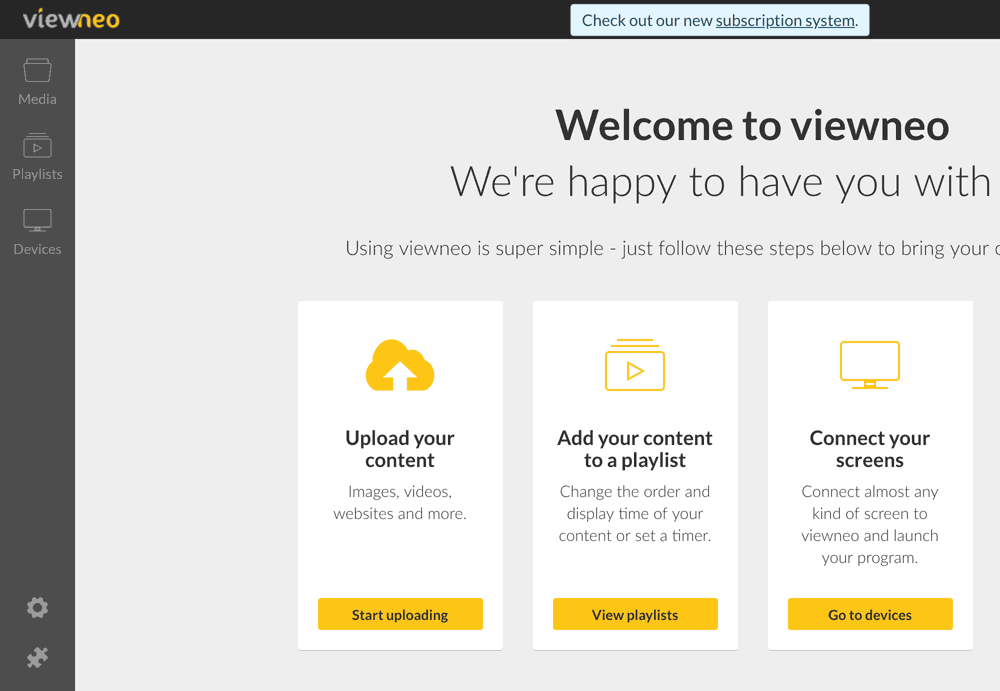
In the next step, select the "My subscription" tab. If you are already a user of our subscription system, information about your existing subscription will be displayed here.
If you are not yet a subscriber, simply click Get started now. Here are the five steps to set up an individual subscription plan.
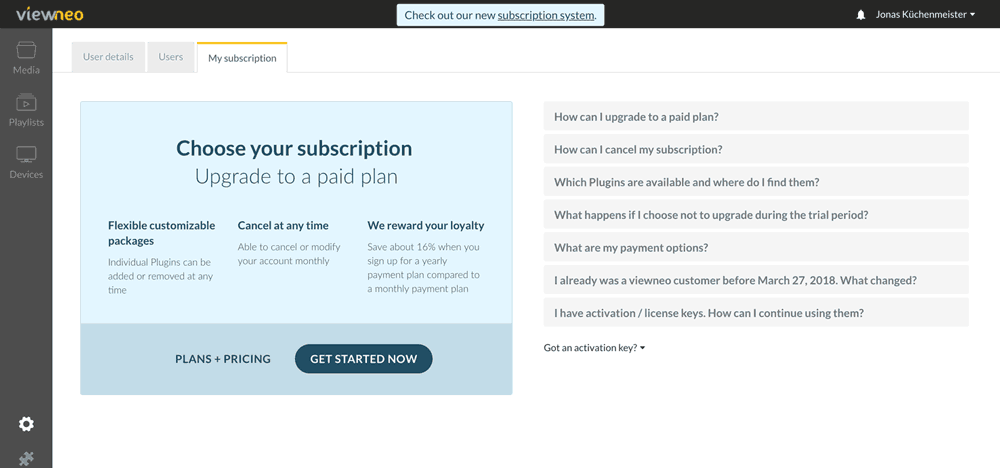
Step 1
The first step involves selecting the number of devices. You can always change this number in Step 2 if needed.
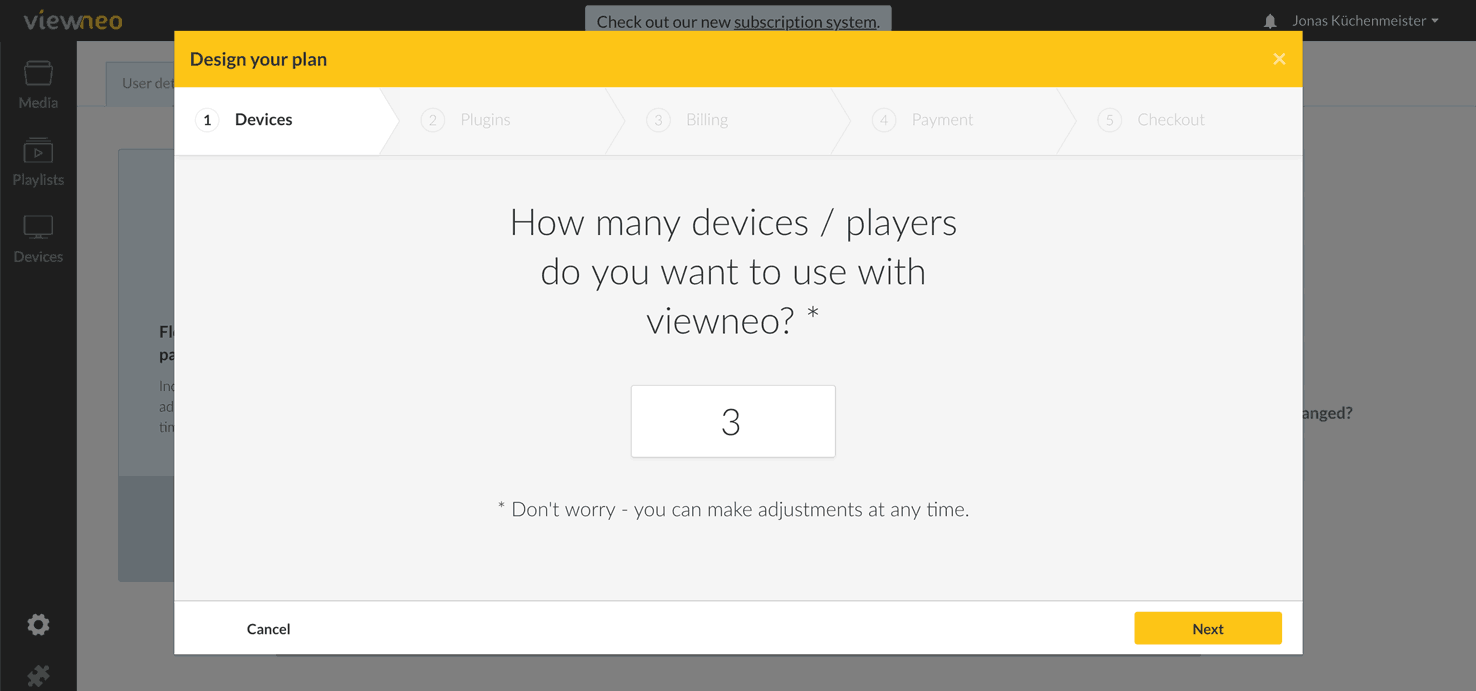
Step 2
Here you are able to select the Plugins that you desire. On the right half, you can see the overall cost of your selections and choose the billing interval, monthly or yearly. Since you are still in test phase, you will be able to make any changes before the end of your trial period, so feel free to explore your options.
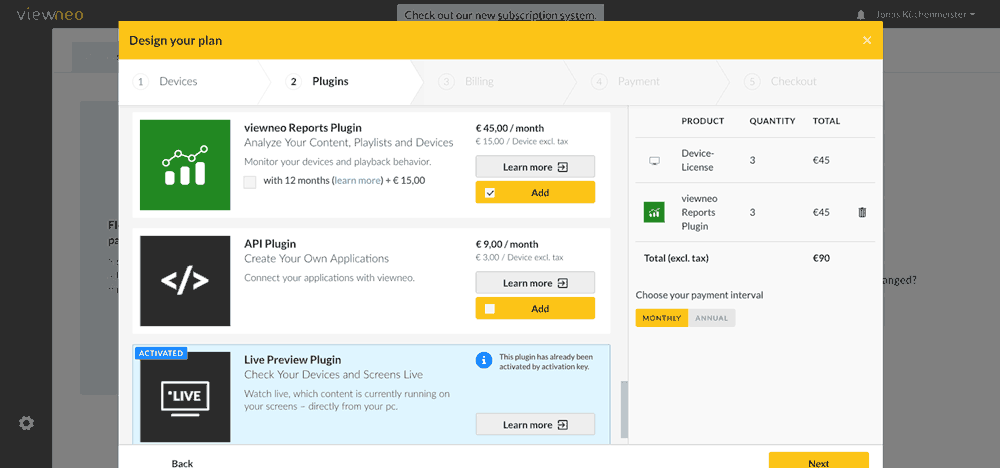
Selecting an annual billing interval provides you with a two month discount on each product associated with your subscription.
Step 3
Now it gets personal. In order to process the billing, we will need a name and a company to which we can assign this subscription. This information will be stored via the input mask.
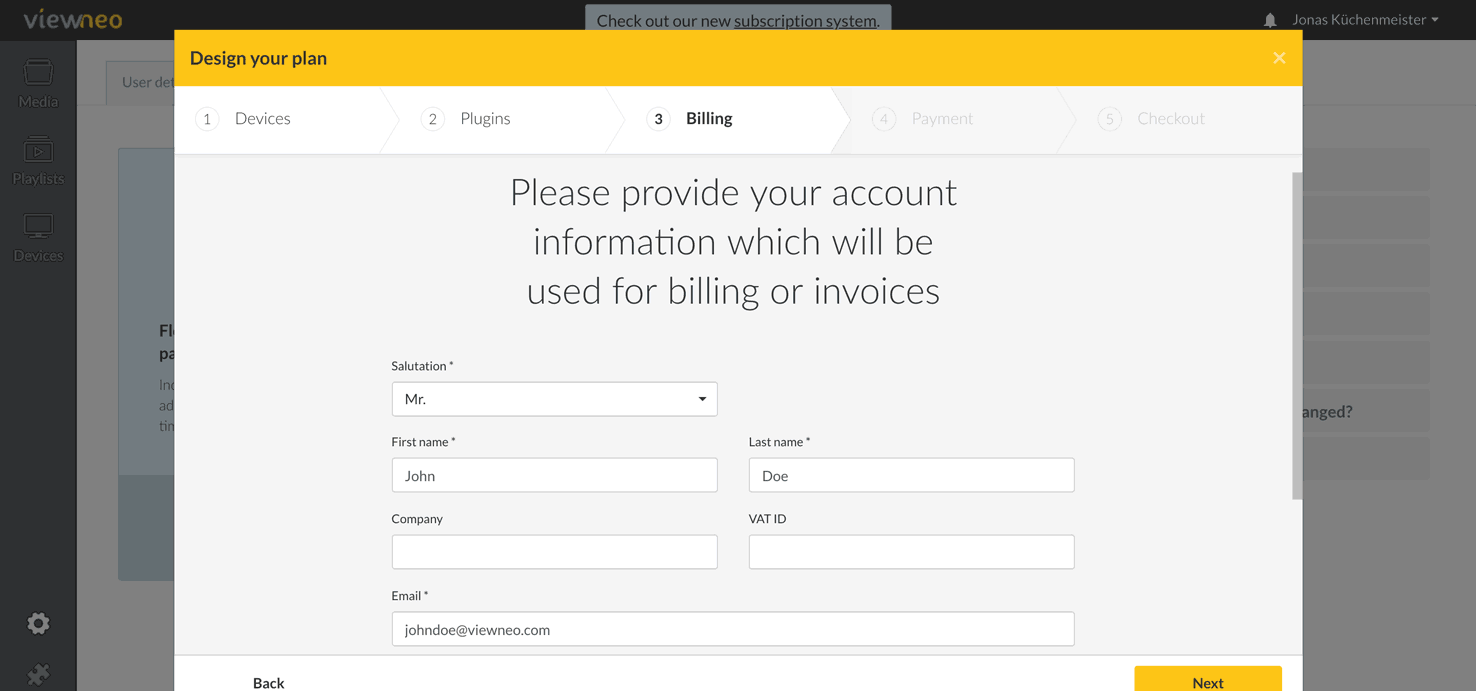
Step 4
In order for the subscription to be billed, a valid payment method must also be selected. There are two payment options: by credit card or by Single European Payment Area direct debit. Easy peasy.
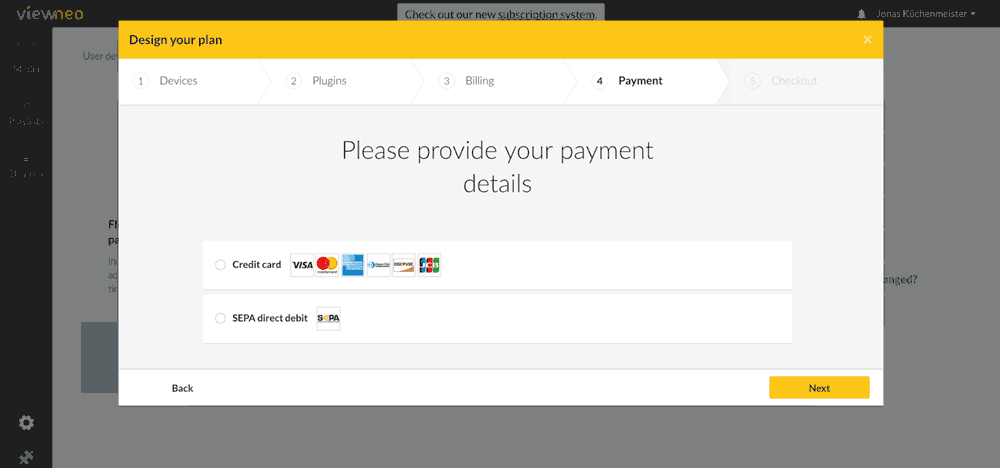
Step 5
The grand finale! Here you will see a summary of all of the information concerning your subscription. Please review the information to ensure that everything is correct. If any activated licenses have a remaining term, they will charged on a per day basis.
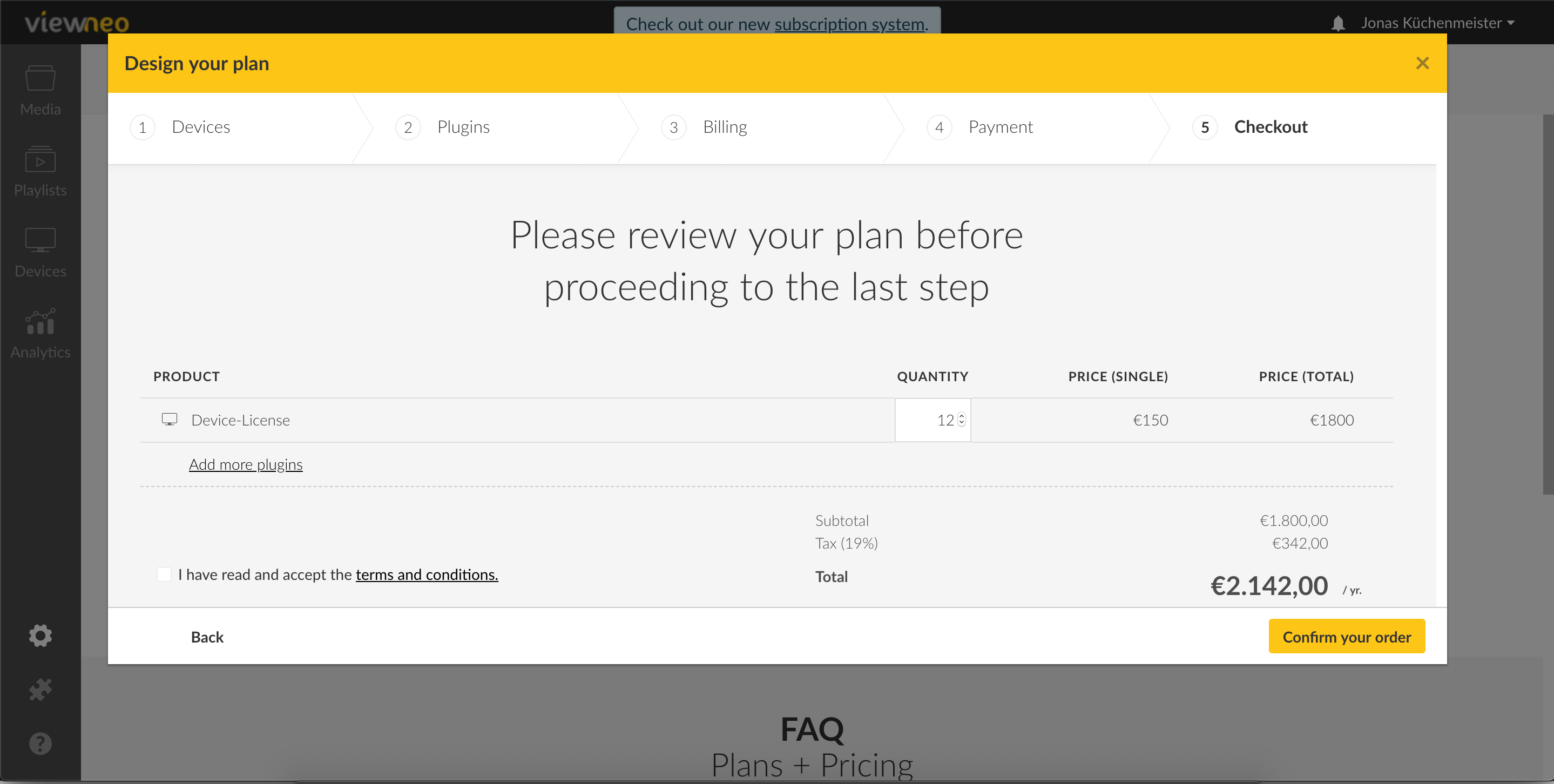 But don’t worry, the subscription can be adjusted at any time. Just go back to the subscription overview located under Settings and make any needed adjustments.
But don’t worry, the subscription can be adjusted at any time. Just go back to the subscription overview located under Settings and make any needed adjustments.