Basic Information
An overview of the Content section
The Content section is divided into the following main areas:
The Navigation Bar (tree view)
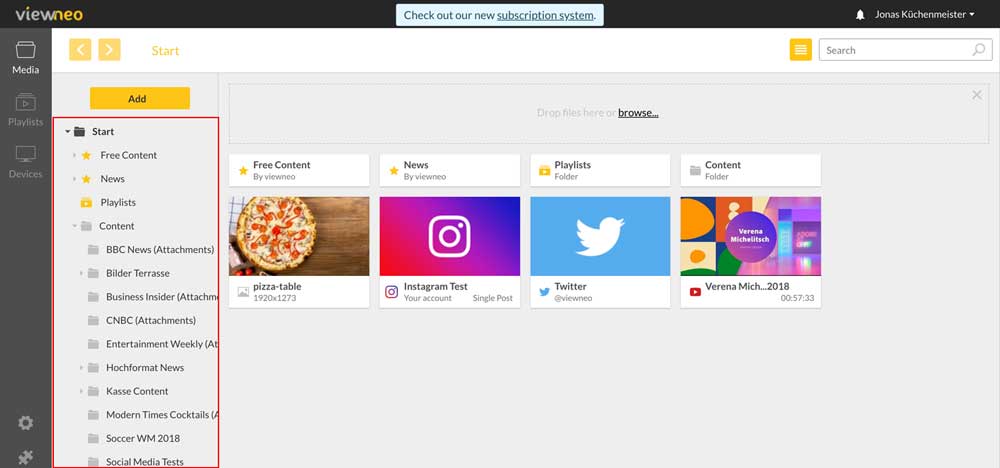
The tree view on the left provides an overview of all content (content, media files). From here you can directly access all folders. If a folder structure also contains subfolders, they can be opened in the tree view by clicking on the small arrow. When you click on a folder, the content contained in the folder will be displayed in the middle of the screen (additional information about this will be discussed in the next section).
Folder Content
This section lists all of the content which is located in a selected folder.
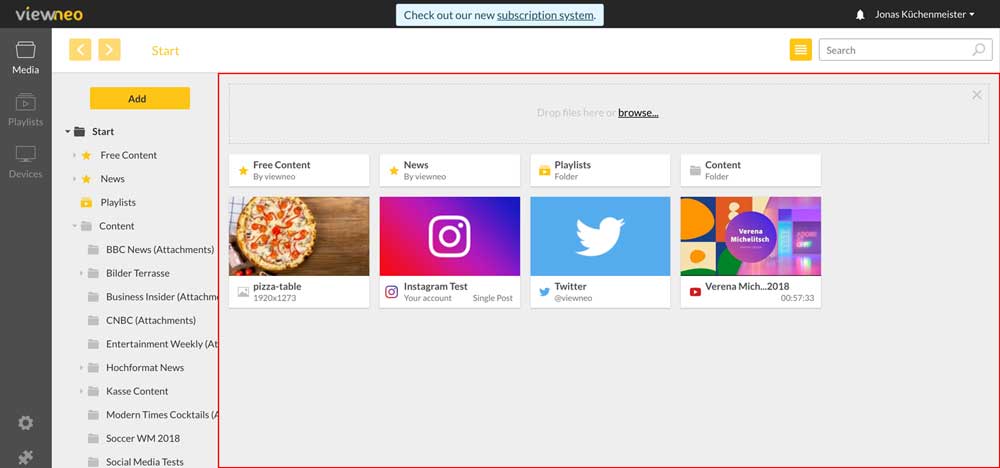
The different types of media and subfolders are labeled. This helps you quickly determine if it is dynamic content, social media, video or still images.
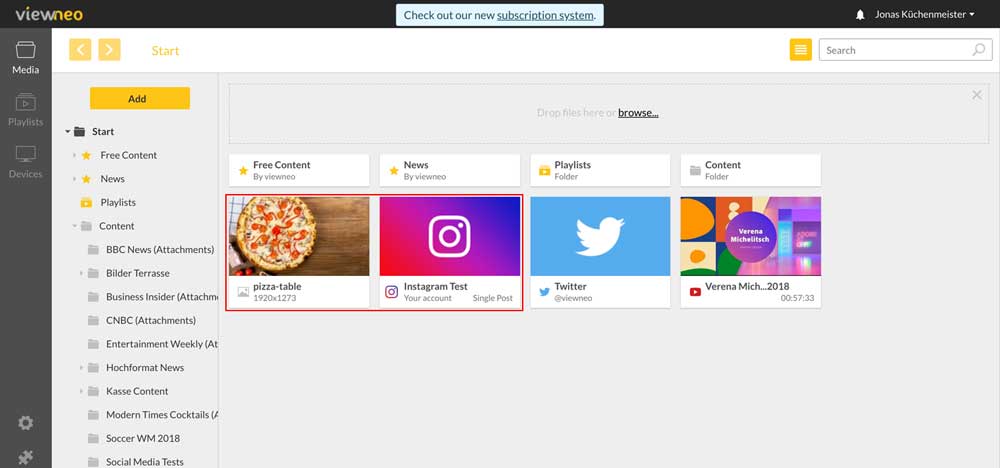
Example Image:
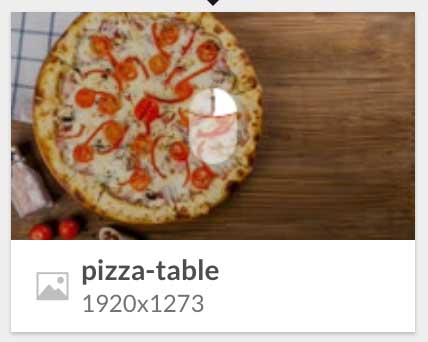
Example YouTube Video
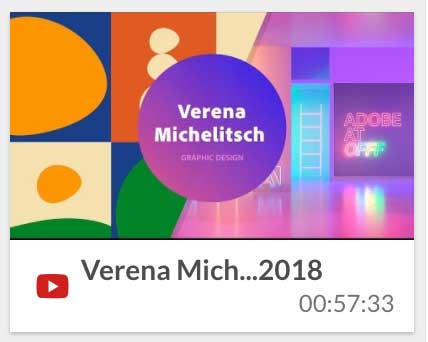
Example Instagram Content
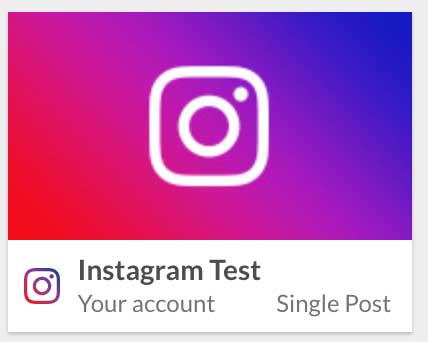
Drop Zones for file upload
In this area, files can be dragged directly from the PC via drag and drop with the mouse.
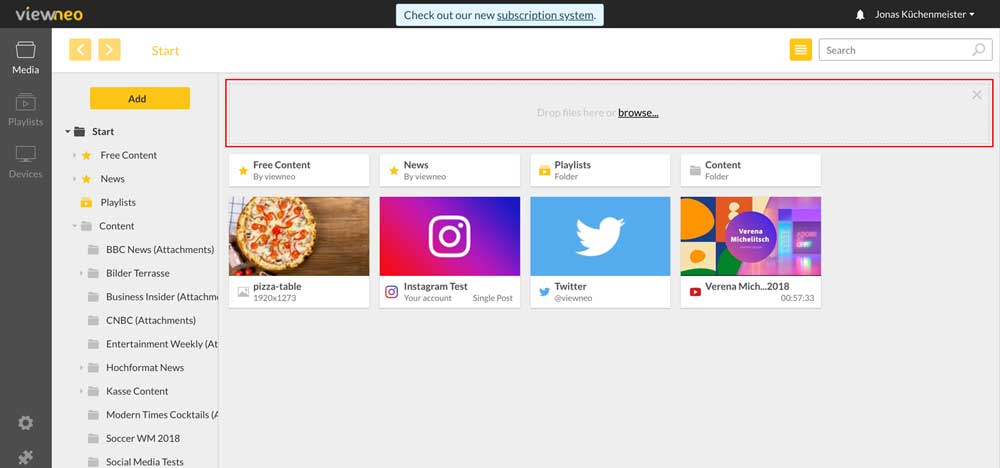
Any content which is placed here will be automatically uploaded.
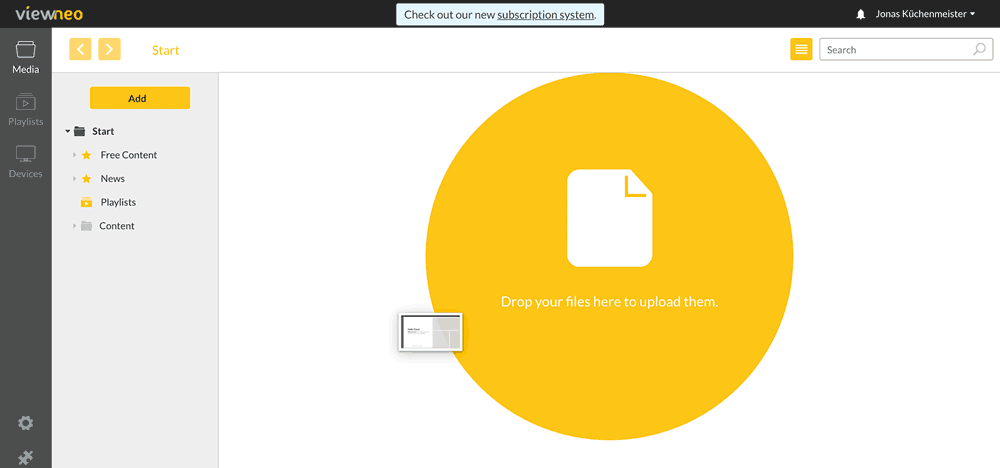
List View
If you prefer to view your content as an icon, you can switch to the list view:
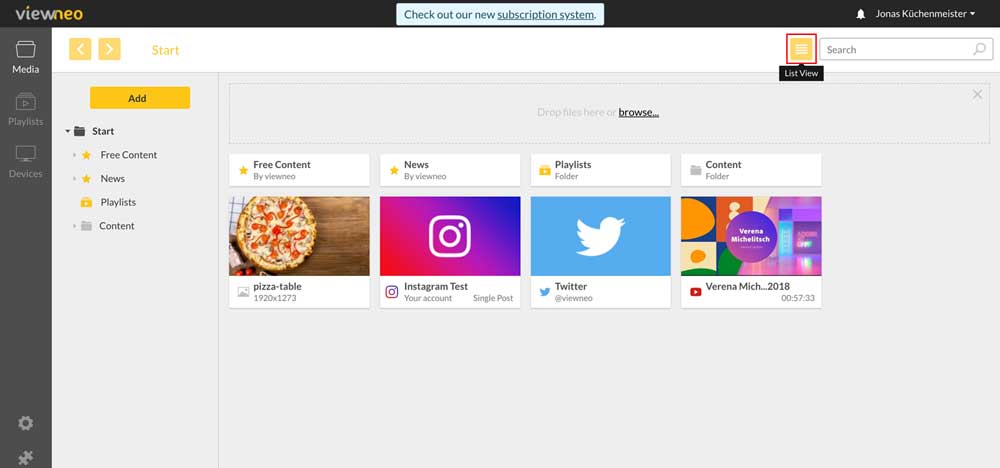
Pressing the list icon will change the way the folder contents are displayed:
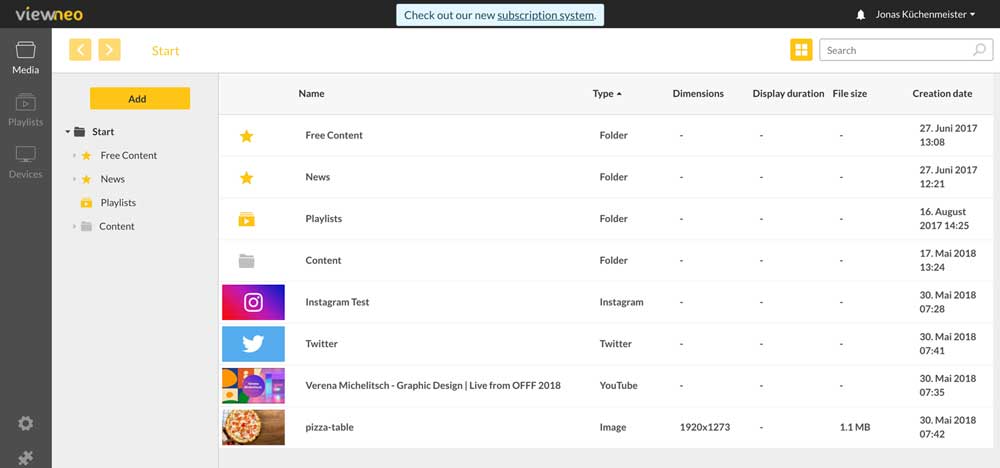
Search for Content
The search box allows you search for content in both in the current folder and all related subfolders. You can enter the full name or part of the name of the content you are searching for.
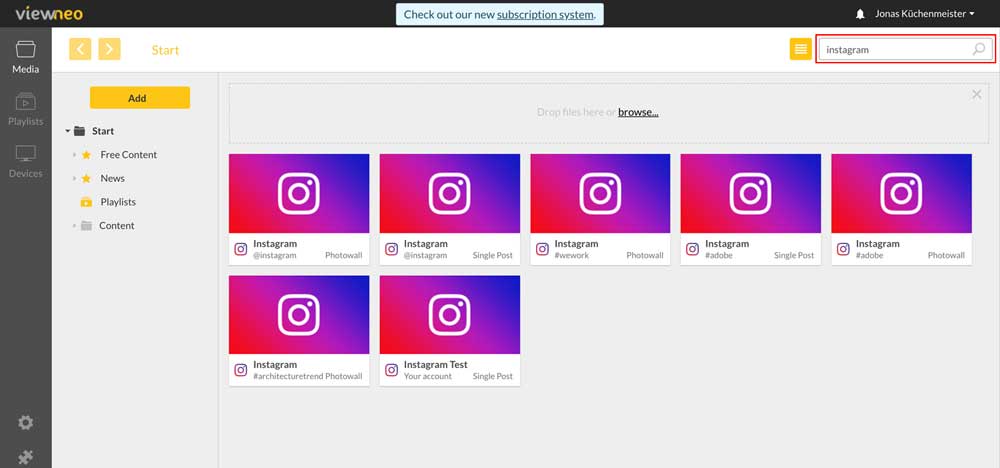
If no content is found, one possible cause is that the content is not located in either the current folder or its subfolders. If you click on the first entry in the navigation menu (tree view) you will find the Start folder. Searching here will allow you look for the desired content across all of your folders.