Events
With the event function you have the possibility to expand your playlist with triggers & actions. Additionally, the triggers can be limited with defined filters. The playlist events are composed of various Plugins and depending on the Plugin can have different triggers and actions.
You can find the events of a playlist by clicking on the gear icon next to the playlist name and then selecting the "Events" tab. If you have not created an event yet, a help text will be displayed to walk you through the process. If you have already created an event, a list of all created events will be displayed.
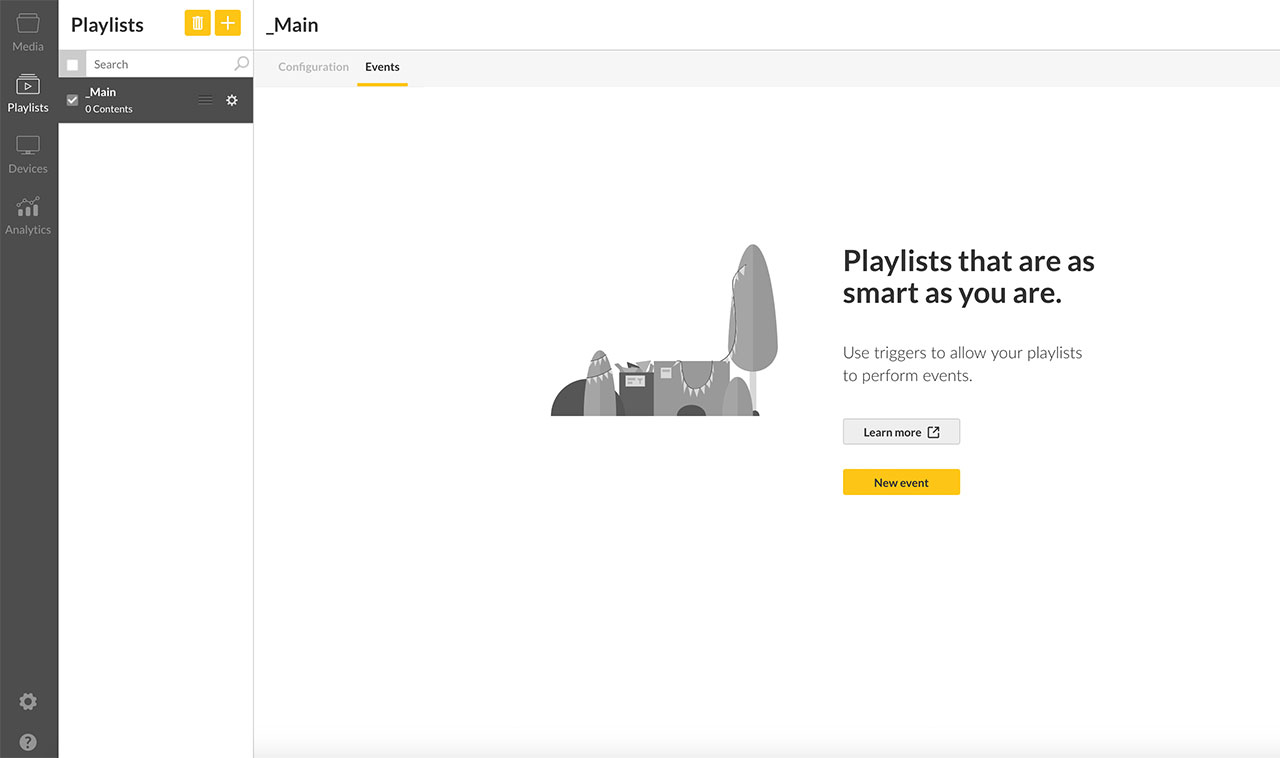
The following section provides information on all available triggers, filters, and events, as well as, what Plugins are needed in order to use them.
Trigger
Content start
The trigger "Content start" gives you the possibility to execute actions which will start content.
Available for the following Plugins
Smart Playlist ScreenSync
Content end
The trigger "Content end" has the action of ending the content which is being played.
Available for the following Plugins
Smart Playlist ScreenSync
Date and Time
With the trigger "Date and Time" allows you to play actions at a certain time defined by you. For example, you have the option of choosing which content you want to play on October 30, 2018 at 11:00 on the screen.
Note: The date can only be used in combination with the time. The time, on the other hand, can also be specified without a date, thereby allowing the action to occur everyday at the defined time.
Available for the following Plugins
Smart Playlist
Touch
The "Touch" trigger gives you the possibility to make an element in your template (which you created with the Template Builder), clickable or touchable. Additionally, you can also make the content of the entire playlist clickable or touchable. So, with just a click or touch on the screen, the desired action is performed.
Available for the following Plugins
Touch-Elements
Filter
Filters give you the option of setting the trigger to specific conditions, which means that the defined action is only executed if the conditions of the filter are met. For example, you can set a filter so that a trigger is valid only for specific content. The availability of filters will depend on the trigger which is selected.
Linking filters
You have the possibility to link filters with "and" or "or" to create complex conditions for your events.
Content
Ths filter allows you to select exactly which content in the playlist a trigger should or should not apply.
Content Name
With the filter "Content name" you have the possibility to limit a trigger by using this filter to take into account the name of the content. For example, it is possible to restrict a trigger so that it only applies to content which contains the name "Morning".
Content Type
This filter is used to restrict the trigger to various content types such as video, images, template, website. It is possible that an event will only be triggered if the content being played is a video.
Date and Time
This filter is particularly well suited to make an event valid only for a certain period of time. By linking two "Date & Time" filters, which are linked by "And", you can restrict the event to such an extent that the event is only valid between 14:00 and 16:00.
Action
The action defines what exactly should happen when a trigger is triggered. The actions which are available are dependent on which Plugins are currently unlocked in an individual's account.