Configuring the Ethernet via the Android Settings
If the configuration of the Ethernet over the viewneo SignageStick 2 fails, there is the possibility to configure it through the Android settings.
Here’s how to do it:
-
Open player settings by clicking the lock icon clicking on the lock icon, which will appear after multiple clicks on the screen with a USB-connected mouse.
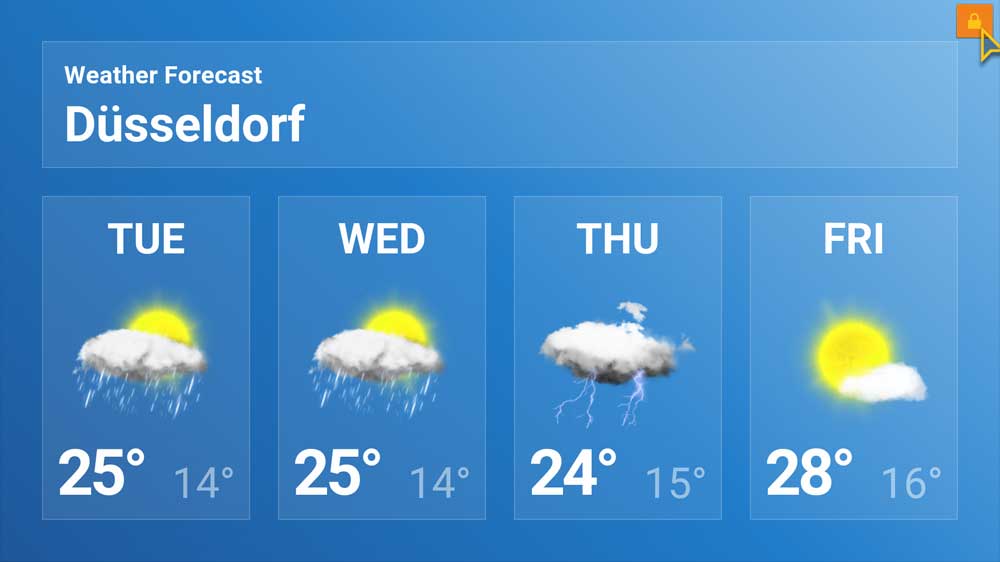
-
On the System tab, click the Settings button.
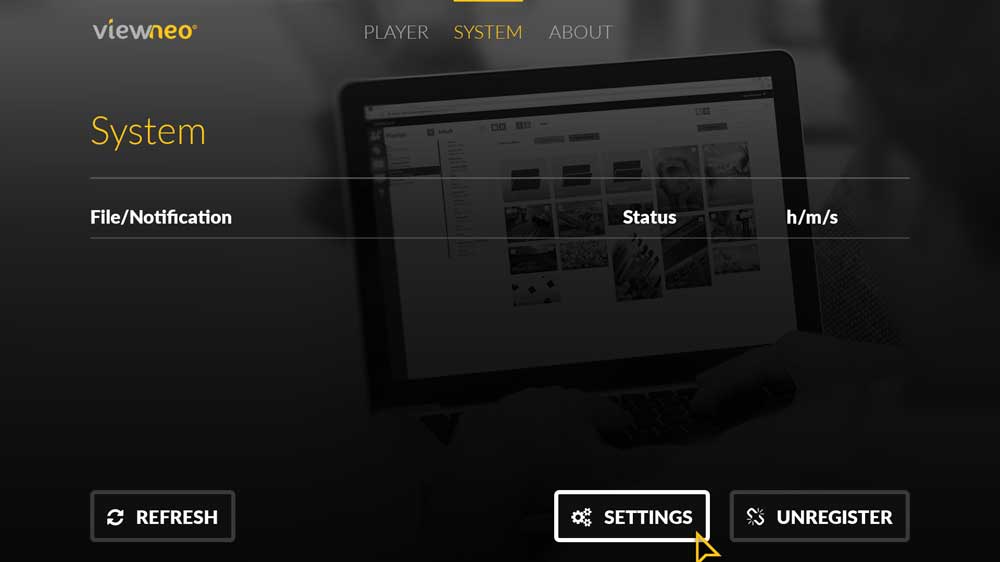
-
Next click on More and then select the item Ethernet.
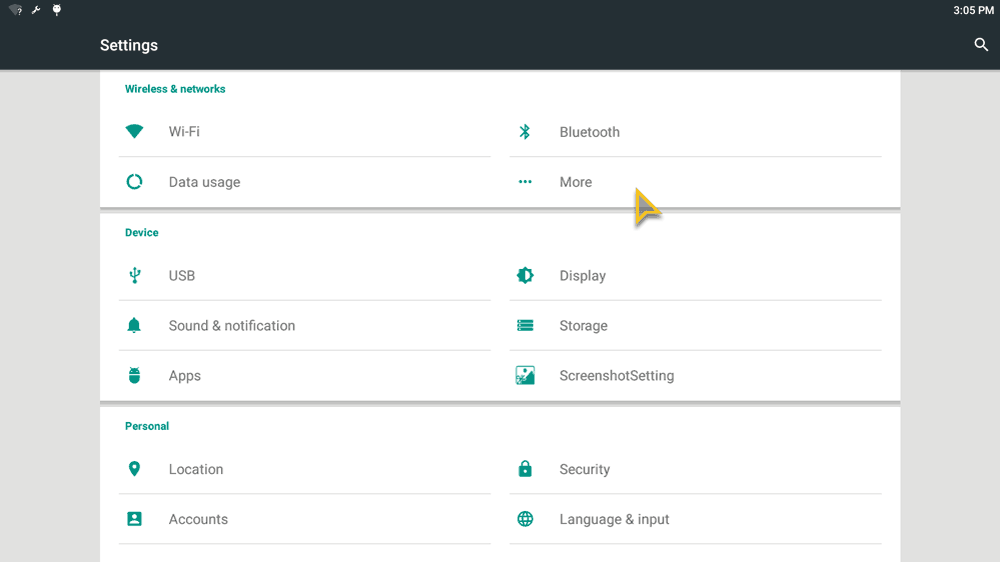
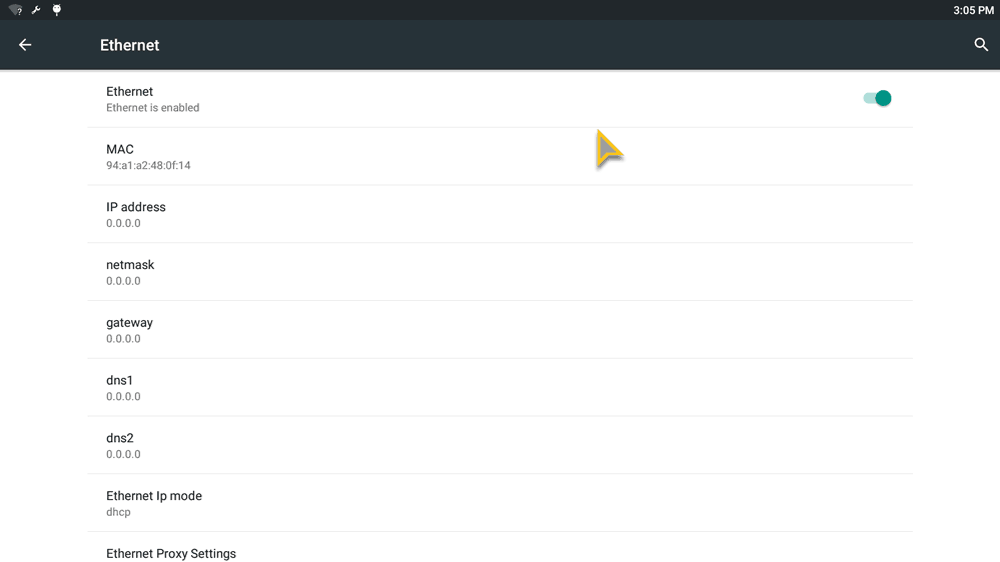
-
Next, the IP mode must be switched from DHCP to Static, so that a separate network can be configured.
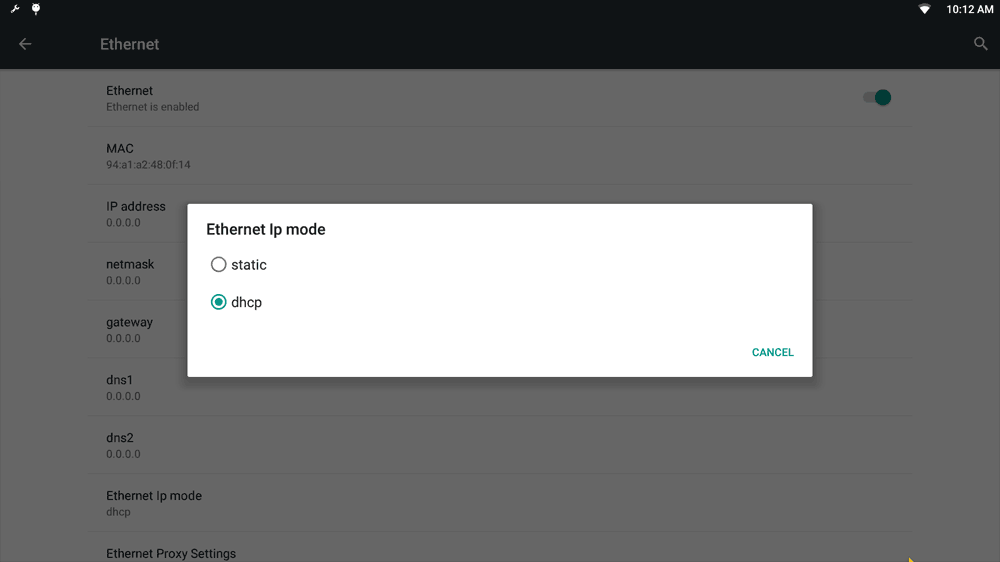
-
Now that you are in static IP mode, you can set your own configuration and save it afterwards. Do not forget to click on Connect at the end. If the connection is successful, just go back until you're back in the viewneo Player app.
-
Then select the PLAYER tab to show the playlist again.