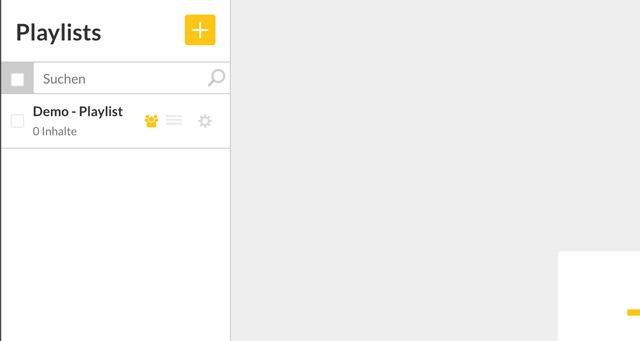Sharing Playlists
Another option is to share playlists with your sub-accounts. You can decide what user rights (read only or read and write permissions) each sub-account will have with each playlist.
Attention: If you allow sub-accounts to have both read and write permissions, the sub-accounts for which the playlist are shared will have the ability to modify the playlist content (delete/add/move). Any changes which are made will apply to all sub-accounts.
How can I share a playlist?
The following steps outline how to share a playlist with a sub-account:
Select "Playlist" in the navigation panel on the left. Then right-click on the playlist that you want to share and select "Share".
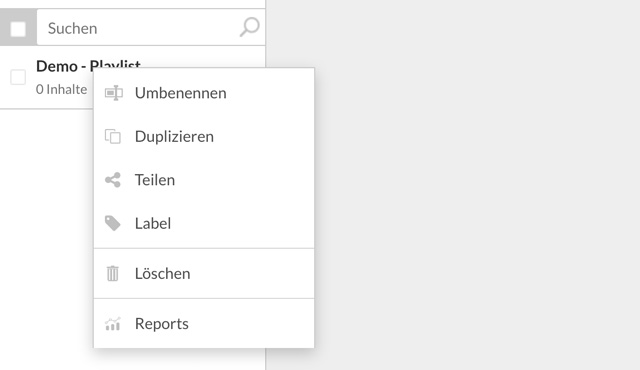
A dialog box will appear with three options in the first selection field: "Do not share", "All accounts", "Choose accounts".
Share playlist for all sub-accounts (all accounts)
If you have selected the option "All accounts", then the playlist will be released to all sub-accounts. Additionally, you can select the option "Can be edited". If you select this option, the playlist can edited by all sub-accounts. Once you have made your selections, press the "Save" button and the playlist will be released.
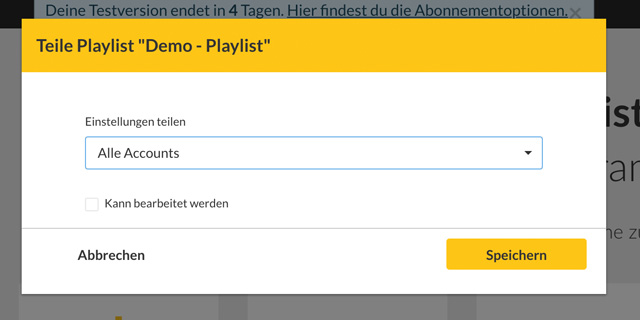
Share playlist for specific sub-accounts or labels (choose accounts)
If you only want to share the playlist with certain sub-accounts or certain labels, you'll need to select the "Choose Accounts" option. Then you can select the specific sub-account or a label in the selection fields on the left.
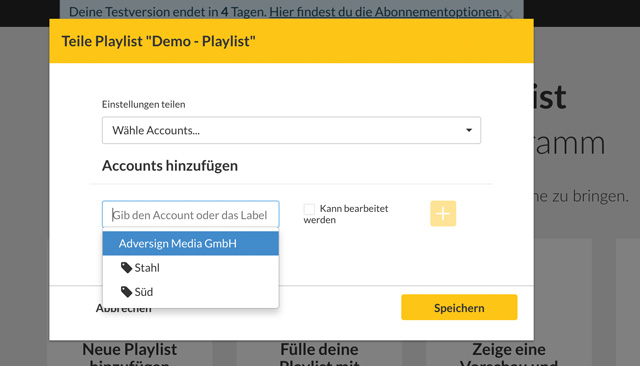 After you have made your selection, press the "+" button on the right to confirm the release. You also have the option of selecting " Can be edited" to grant both read and write permissions for the shared playlist.
After you have made your selection, press the "+" button on the right to confirm the release. You also have the option of selecting " Can be edited" to grant both read and write permissions for the shared playlist.
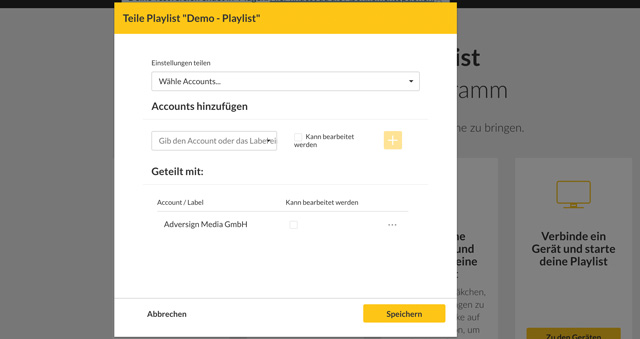 Finally, press the "Save" button and the playlist will be shared.
Finally, press the "Save" button and the playlist will be shared.
How can you tell that a playlist is being shared?
A playlist that is being shared will display a sharing icon (icon with the three people). In the sub-account, the playlist will also display the sharing icon. The color of the sharing icon is able to be configured in your White Label account.
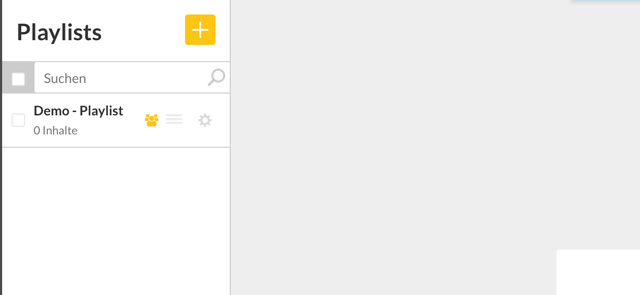
Accepting a shared playlist by a sub-account
After you have approved the playlist for your sub-accounts, the sub-account will need to accept it.
To accept a shared playlist, the user should log into their sub-account. There will be a number on the small bell located at the top right (for example, 1 for a new notification), indicating that something is requiring action.
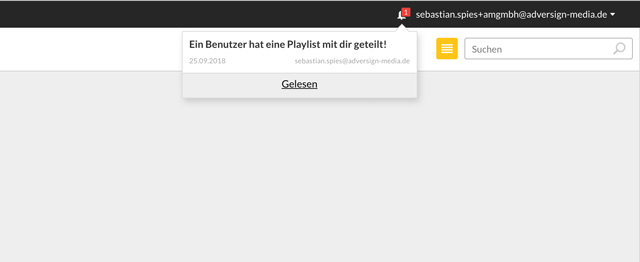
The notification will say, "A user has shared a playlist with you". The sub-account user must now click on this notification and then click on "Yes" in the dialog window which appears.

Then the shared playlist appears in the list of playlists of the sub-account.