Organizing Content in Playlists
In a previous section, we created a template and started to create content from it. As described in the example, templates provide a good way to develop and organize content.
This section will focus on organizing the content which we have developed into playlists.
The Playlist for Lobby TV

In our case, this consists of three types of content:
- The welcome screen
- Local weather information (special content)
- Hotel information (temporary). What do we mean when we call this content temporary? This means that hotel information will only be displayed if it exists. Some information we will want to show over a longer period of time, while other tips are short-term in nature. For example, if there is construction going on near the hotel, this type of information would only be shown during the time the construction is ongoing.
Creating a Normal Playlist
The first step is to create a new playlist and name it Lobby TV.
 To do this, click on the symbol for playlists, located on the left-side of the main navigation menu.
To do this, click on the symbol for playlists, located on the left-side of the main navigation menu.
Clicking on the plus symbol will open a new dialog box where you can begin creating a template.
In the box, you can enter the name of the playlist and begin adding content to the empty playlist:
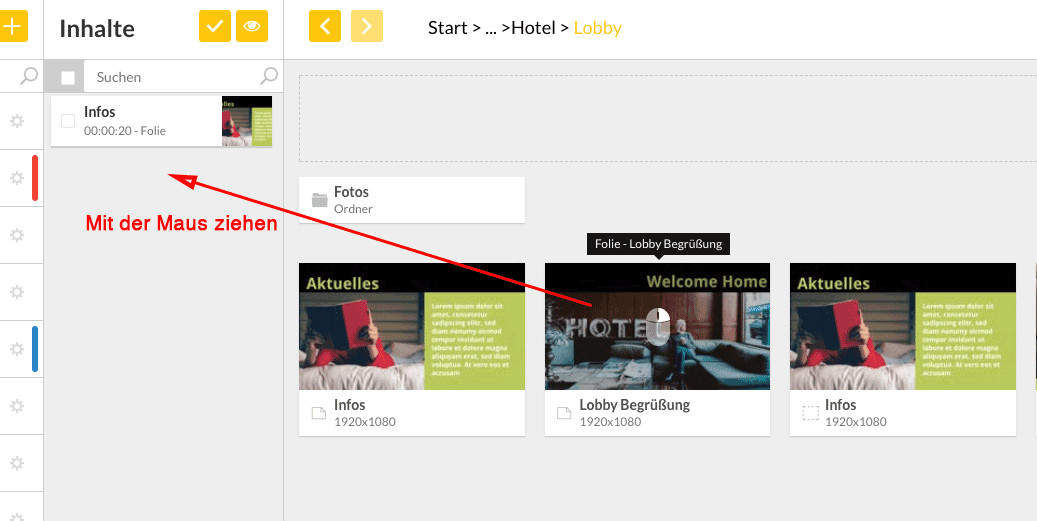
Adjusting Playlist Settings
Now that we have added previously developed content, the playlist is almost finished. It consists of the following content:
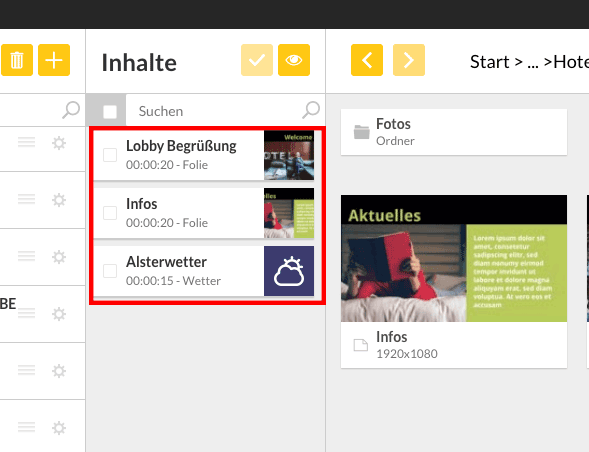
You are able to make additional changes to the settings. For example, if we want to adjust the display duration, so that every piece of content is displayed for one minute, we can do that here.
Clicking on an entry in the playlist will open a dialog box with the following setting options:
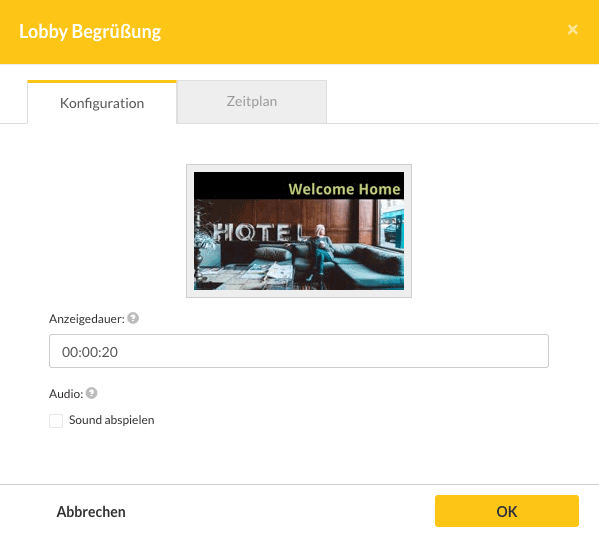
Then enter “1:00” after clicking in the display duration field:
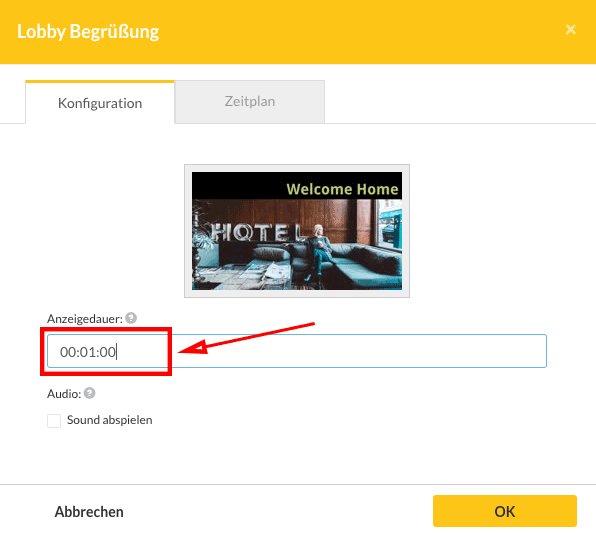
Detailed information on the other settings you can define, can be found here.