Creating Content from Templates
You can create your own content quickly and easily with the free finished templates (slides) provided by viewneo. This content is available in the Free Content folder which is located in the first level of the media database.
There are several ways to edit these slides:
Copy or use a slide
In order to use one (or more) of these slides, you will need to copy them the viewneo public folder and paste them into your personal media database. Alternatively, you can also click on Use. You can access both of these options by right-clicking with your mouse.
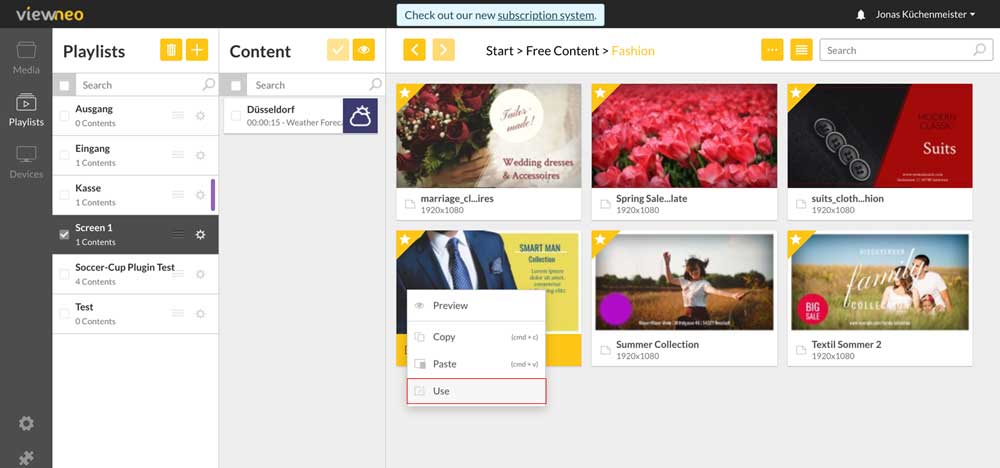
Drag slide directly into playlist
A slide can also be dragged directly from the Free Content folder into a playlist. When you do this action, you will be asked if this content should be used and copied into the media database. By clicking on "OK" the storage location in the media database can be selected. Do not forget to save when you are done with any changes.

Editing the files at a later point
Of course, every slide can also be edited afterwards: either directly from the playlist or in the media database. Right-click on the slide (in both the playlist and the media database) and the Edit option will appear.
More information about the viewneo Tool Slides / Template Designer can be found here.
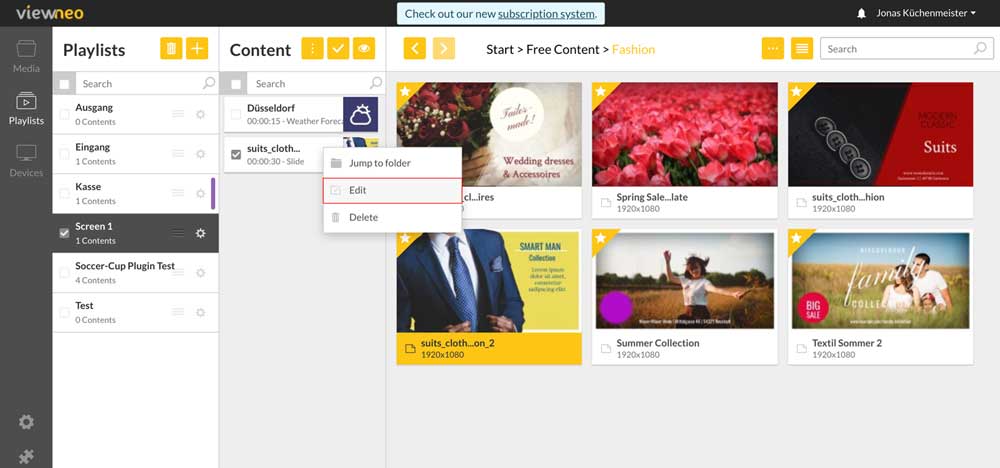
And here we explain the difference between templates and slides. When you are ready you can edit your slide in a new window and insert individualized text elements. Finally, do not forget to save. Now you will have personalized content using a viewneo slide that can be used and changed anytime in the playlist.
Important! Changes made in one slide automatically translate to all other placements of that slide in other playlists. However, if you want to use the same slide with a different text, the slide can simply be duplicated and then re-edited under a different name.