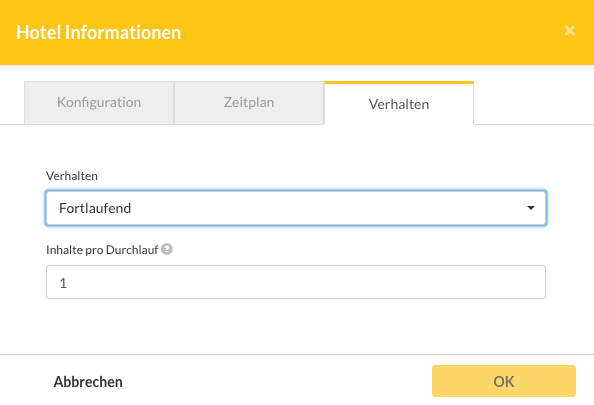Improving Playlist Interactions: Nested Playlists
So actually, we are done as far as the playlist in the lobby is concerned. However, there is one additional feature that can be helpful in the future, nested playlists:
- Content No. 3 in this playlist (Hotel Info) is content that should also appear on monitors in other areas (see picture below) and
- Content No. 3 is optional. If there is no information, then this content will not appear.
We can fulfill both of these conditions, if we create the playlist the way previously discussed. However, since we know that the content “hotel information” Content Concept will occur more than once, we probably want to think about a way to make displaying this playlist easy.
Example with content "News" in the Lobby:
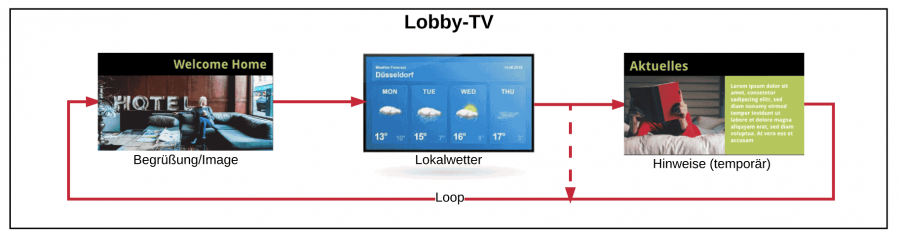
Example with content "News" from the Elevator TV:
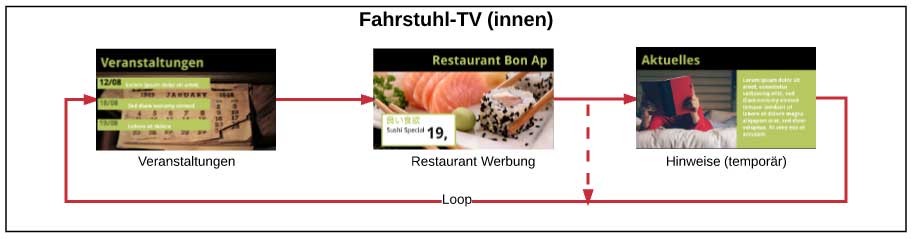
Example with content "News" from the Bar:
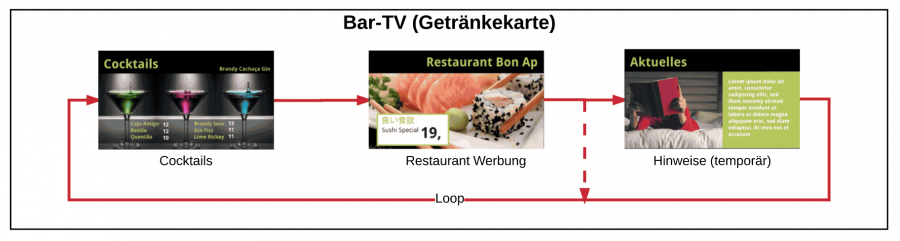
It is worthwhile to create a seperate playlist entitled “Hotel Info”, and then nest this playlist into the other playlists. This means that you only have to create content once in the playlist “Hotel Info” and you will be able to use it in all of the other playlists, such as Lobby TV or the playlist for the bar.
Using content on multiple players (also: different locations, player groups)

TIP 1: Using nested playlists saves you time and simplifies your workflow when you have content that you want to use in several different playlists. Then it is worth it create your own playlist and use it nested inside other playlists.
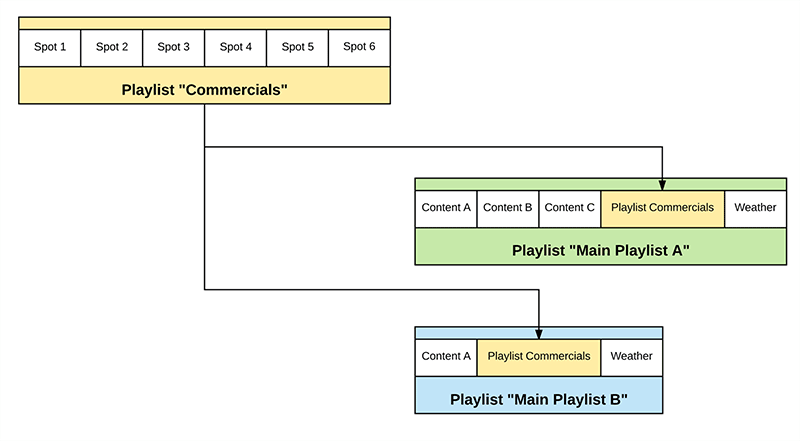
In our Hotel TV, the following scenarios can occur:
- sometimes no hotel information will be broadcast or
- sometimes hotel information is broadcast or
- sometimes several important information should be broadcast in a row.
However, we do not want that the hotel info content will be displayed one right after each other as illustrated below:
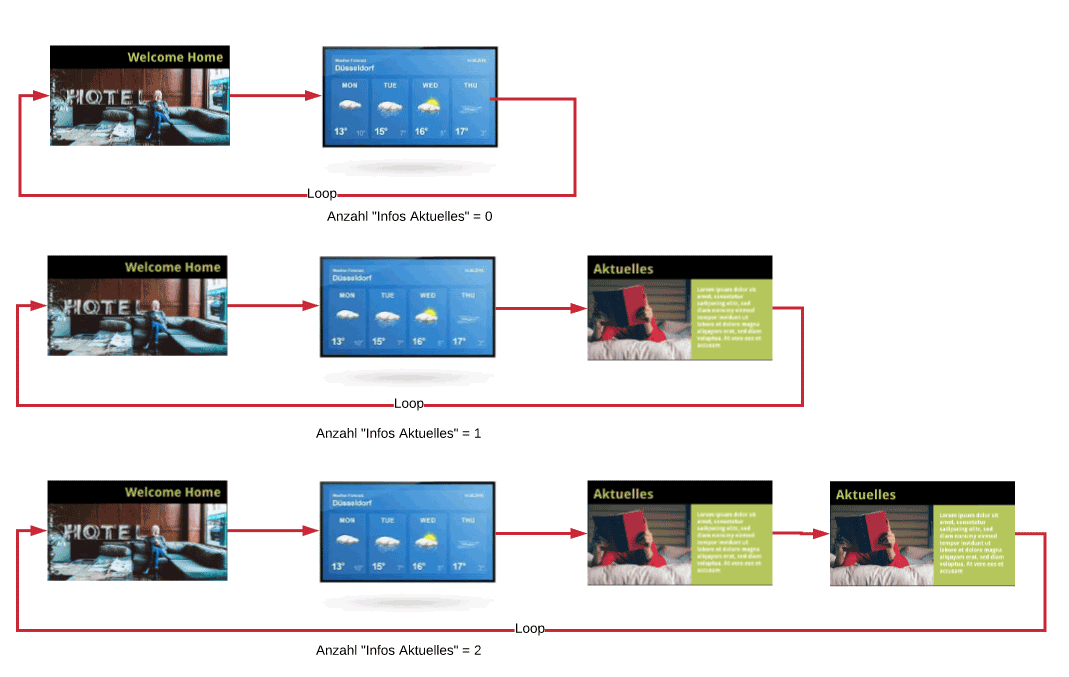
Instead, the hotel information (if available) should be displayed only once per transmission loop:
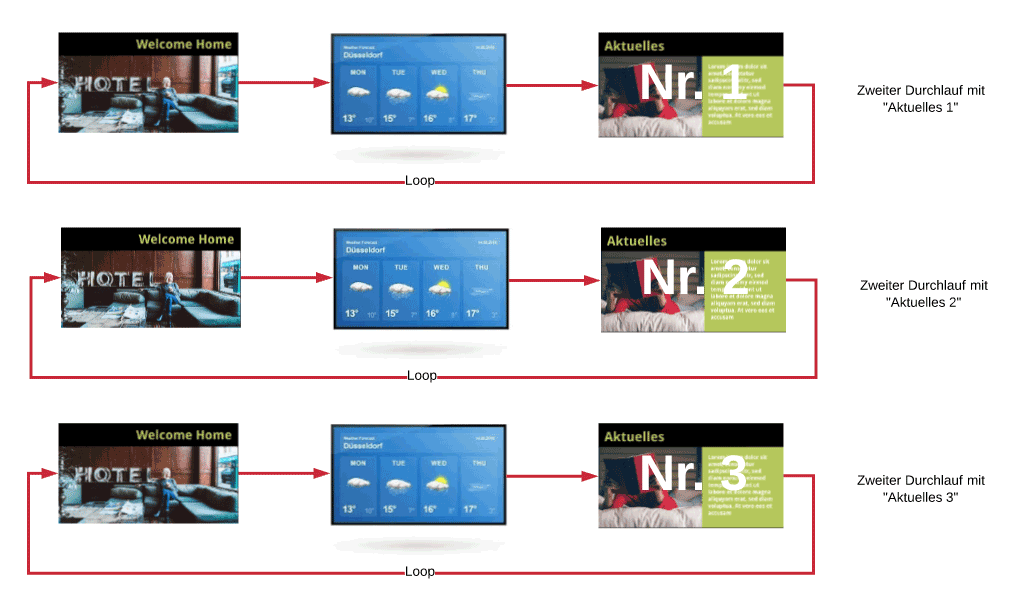
TIP 2: Nested playlists should be used when you want to broadcast several pieces of content from the same category (ie. cooking recipes), but you don’t want to display the same type of content right after each other. Instead all of the cooking recipes can go into a seperate playlist (named PL-cooking recipes) and then it can be nested into other playlists.
Create a new playlist called "Hotel Information"
So now we have the playlist called “Hotel News”. The unique thing about this playlist is that it is not assigned to a player or group of players. Rather it is a playlist that is designed to be used in other playlists, as a nested playlist. This same principle can be used when operating a Digital Signage system with advertising blocks. This ad block can be defined as a single playlist. Whenever the playlist “Ad Block” is used, a predetermined number of content is played. You can learn more about nesting playlists here. You can learn more about nesting playlists here.
The new playlist then has (for example) five different types of content as outlined below:
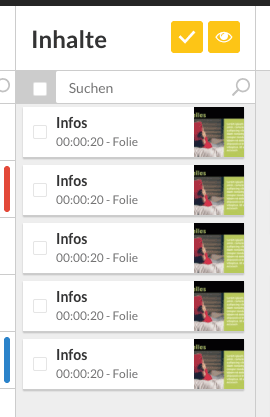
This playlist now replaces the individual content located in the lobby TV playlist:
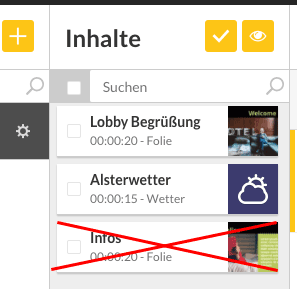
Instead of the content "Hotel information" (or "News") we put the whole playlist "Hotel Information" into the playlist "Lobby-TV":
Playing only nested playlist content
If we save and use the playlist Lobby TV, then all content from the “Hotel Information” playlist will also be played back. But since we only want to display a single piece of content from “Hotel Information” each time the broadcast loop is played, we still have to make some adjustments.
How it should look:
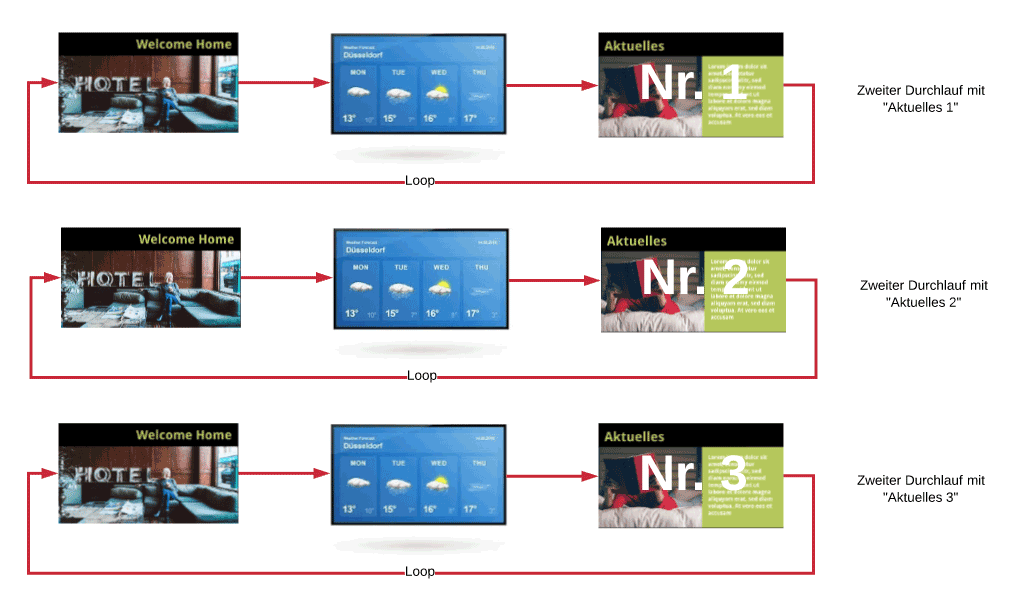
Change Settings
We can make the required setting changes in the playlist “Lobby TV”, by clicking on the last element.
When we do this a new dialog box will open:
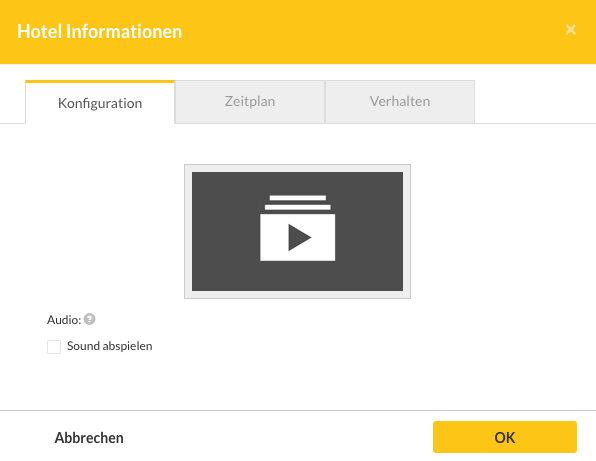
The settings we are looking for are located under the Behavior tab. Then choose the entry “Ongoing”.
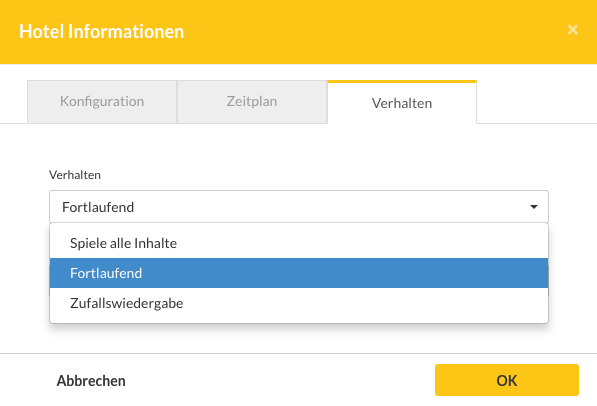
Here we can set the number of pieces of content that we want to play from the nested playlist. In the case we have outlined, we would want to enter one, so that only one piece of content from “Hotel Information” is displayed.