Time & Date formats
With viewneo you can customize the formats which are used to display the date and time. You can find them under the entry “Custom”, and then selecting the “Time format” dropdown. Below the dropdown, an input field will appear where you can specify the desired format.
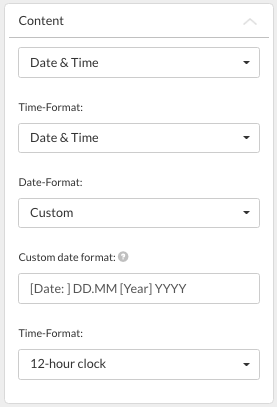
Behavior of the various settings:
Time format: Date & Time
The date is displayed in the selected (or self-defined) format. The time is placed with the date in the selected format.
Time format: Date Only
The date in the selected format (or self-defined) without time is displayed. (Define time yourself: Link to hint heading - Define time in date)
Time format: Time Only
The time in the selected format is displayed.
Formats:
If the entry "User-defined" is selected under "Time format", then you can select the format from the input field as shown below. For example, if the date is displayed as May 6, 2018, and the format is “D.M.YY”, the output would be “5.6.18”.
If you would display a separate text with the date, this can specified using square brackets. Example: “DD.MM [TEXT] YYYY”. Further settings for formatting the date can be seen in the table below.
| Selection | Character | Output |
|---|---|---|
| Month | M | 1 2 ... 11 12 |
| MM | 01 02 ... 11 12 | |
| MMM | Jan Feb ... Nov Dec | |
| Day of the month | D | 1 2 ... 30 31 |
| DD | 01 02 ... 30 31 | |
| Day of the year | DDD | 1 2 ... 364 365 |
| Day of the week | d | 0 1 ... 5 6 |
| dd | Mo ... Fr Sa | |
| ddd | Mon ... Fri Sat | |
| Week in the year (ISO) | W | 1 2 ... 52 53 |
| Year | YY | 70 71 ... 29 30 |
| YYYY | 1970 1971 ... 2029 2030 | |
| AM/PM | A | AM PM |
| a | am pm | |
| Hour | H | 0 1 ... 22 23 |
| HH | 00 01 ... 22 23 | |
| h | 1 2 ... 11 12 | |
| hh | 01 02 ... 11 12 | |
| Minute | m | 0 1 ... 58 59 |
| mm | 00 01 ... 58 59 |
More information about formats can be found here.
If you would like to adjust the time format, the time format needs to be set to “Date” and the date format set to “Custom”. In the input field below, only the time can be adjusted (if desired). For example: "H: m A"