Add Content
There are a variety of ways that you can add content to viewneo, which you can then use in your Playlists.
- Upload Content – Media Files, Office Documents, PDFs
- Create content from templates – create and use templates and slides
- Create content from websites – use any web content
- Content from Pixabay – use RSS (or XML) feeds as content on your own screens
- Content from Plugins – social media content (e.g., Facebook, Instagram, Twitter) or weather forecastse
- Content from RSS feeds – use RSS (or XML) feeds as content on your screens
Upload Content
There are three ways to upload a file to the media database.
-
The easiest and fastest is to just drag and drop from your desktop into the media database.
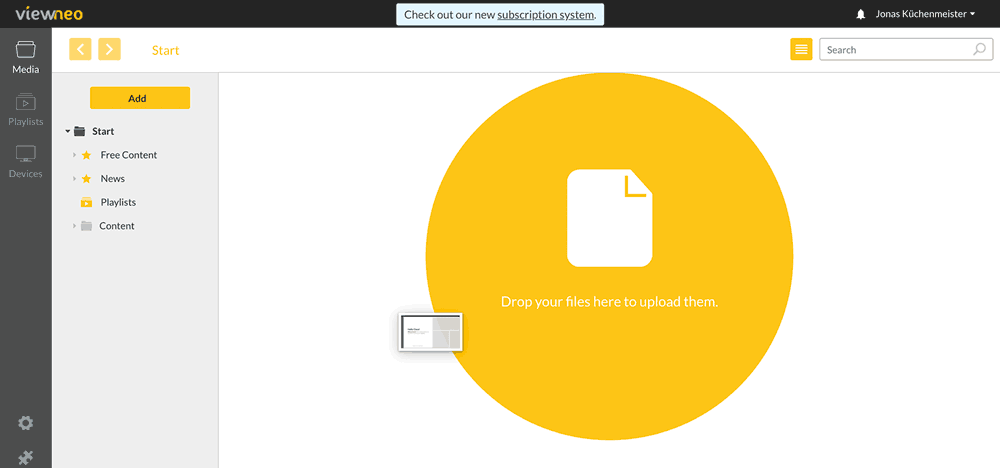
-
With the button "Add" -> "Upload file"
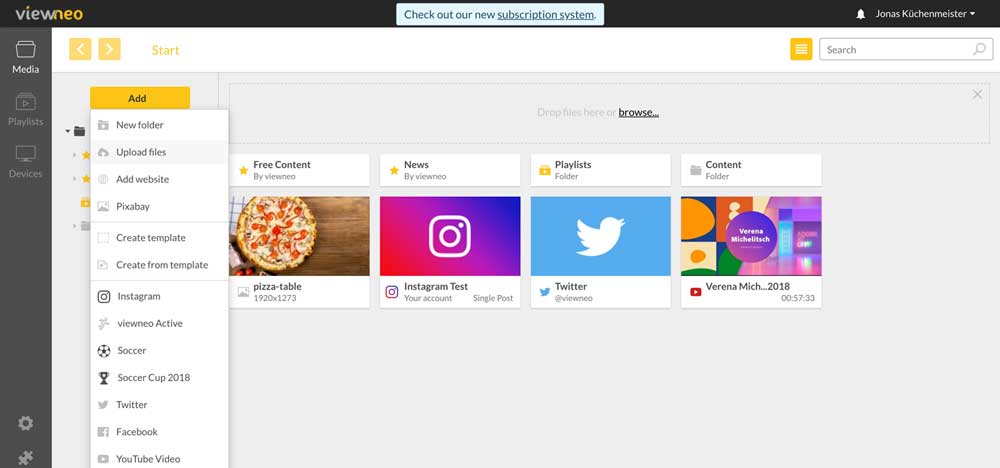
-
Right-click in the main section of the media database -> "Upload file"
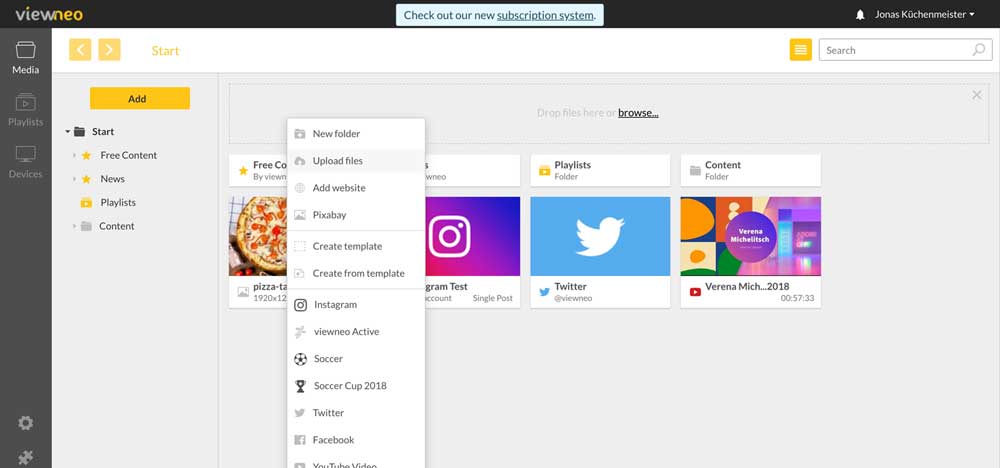
The file will then be saved into the folder in which you are uploading. You will always have the option at a later time to move the file to another folder, using drag and drop. When you right-click on the file, a small pop-up menu will appear. Here you are able to rename, copy, or delete the file.
Media Files and Formats
viewneo processes the following different file formats and allows for playing through the Digital Signage System.
| Type | File Extensions (examples) | Comments |
|---|---|---|
| Images | gif, jpeg, jpg, jpe, png, bmp, tiff, tif, ico | |
| Video | mp4, 3gp, avi, flv, mov, wmv, mpeg, mpg, mpe, webm, m4v | Video files are converted to mp4 video (h.264) to ensure optimal use on the player. If videos have already been optimally rendered as an mp4 file, they will not be changed. |
| Audio | mp3, acc, amr, flac, m4a, ogg, wav, wma, midi | Audio files are loaded onto the cloud without conversion and can be used, for example as background music in a slide. |
| Office Documents | pdf, doc, docx, ppt, pptx, xls, xlsx, txt, odp, ods, odt | Slides from presentations (PowerPoint) are rendered as individual images. The animations (slide transitions) are not included for technical reasons. |
| Other | PDFs are rendered to screen-friendly images. |