Live Video Streaming
Live video streaming is possible with viewneo; however, you should be aware of the following issues:
Video streams are always displayed in the same resolution as the video stream source. So for example, if the viewneo screen is operated in Full HD (1920 x x1080), then a HD video stream with a resolution of 1280 × 720 pixels will not be displayed on the whole screen.
How to Stream Videos with viewneo
To use streaming videos (via a streaming URL) in viewneo, there are 2 possibilities:
1. By adding a website
You can add a website in the source of streaming video field which is found under Content.
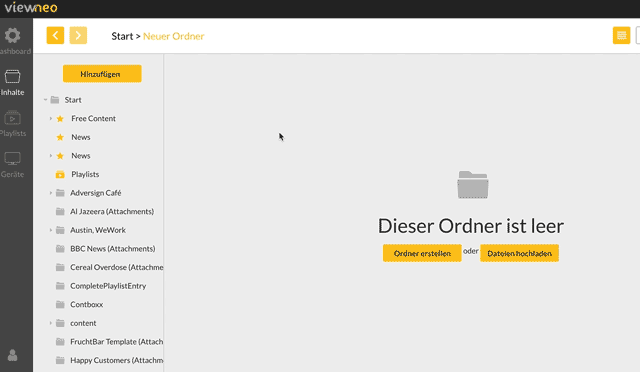
You can follow the instructions below to create a website as content and then save it. When viewneo asks for a URL, just use the URL of the video stream.
The following is a sample video stream URL from ARTE: http://artelive-lh.akamaihd.net/i/artelive_de@393591/master.m3u8
2. By using a website in a template or slide
You can also use a live video stream in templates and slides. The procedure is similiar in that you create a website under Content and the insert the website (with the URL of the live stream) into a slide or template. You also have the option to orient where on the screen the video is played. For example, you can use full screen, middle of the screen, or in a section of the screen as playback option. Additionally, if you are using the Template Designer, you have the option of resizing the video to ensure that it fits with your content.