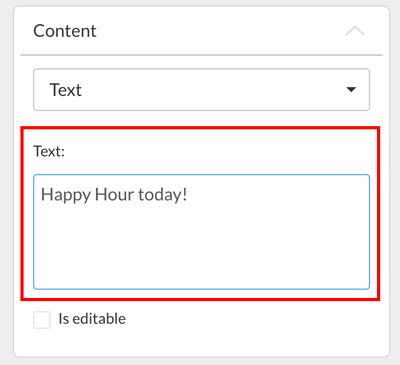Using Text Elements
To use a text object in the designer, simply click on the plus icon to place a new object on the stage. Now select Text from the list, and a new text object will be placed.
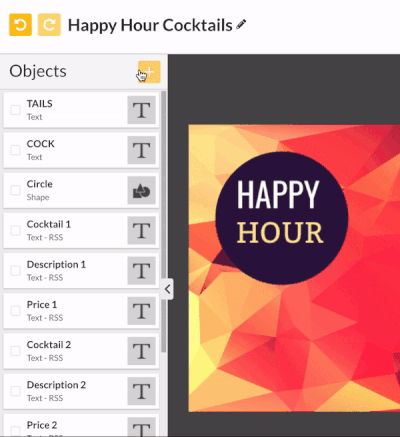
The text can now be placed anywhere in the slide or the template.
Place and rotate text
Method 1: The text object can be gripped and freely rotated via the anchor on the upper object frame.
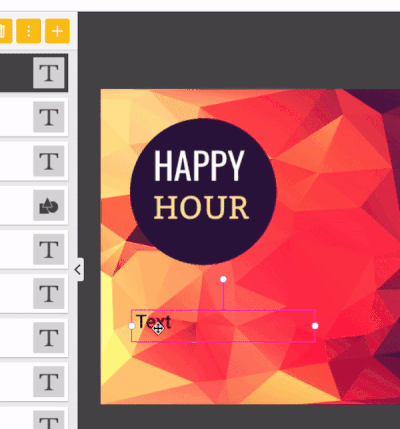
Method 2: The position and the rotation of all objects can also be defined via the property area on the right by using the input fields. So you can place objects with the exact number of pixels you want.
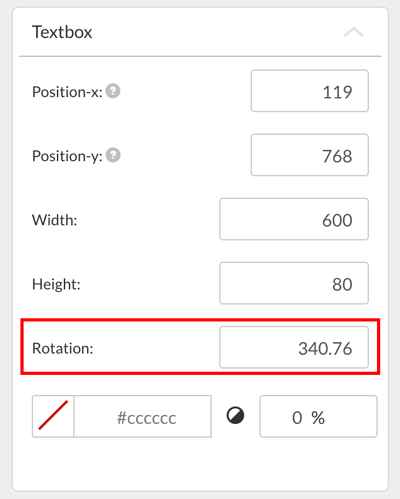
Edit text
The text can be edited in two different ways:
Method 1 Directly on the stage (in the template or in the slide), by clicking on the text. The cursor will appear and you can now enter whatever text you would like.

Method 2 On the right side in the Properties panel. In order to use this method, the text object must be selected, since the property panel only displays the properties of the object which is currently active.