Advanced Settings of Device Groups
If a group is selected under Devices you are able to change the name, device group and the advanced settings.
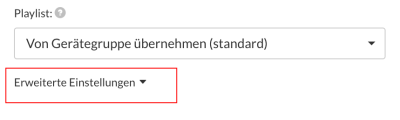
To change these settings, click on "Advanced Settings".
| Description | Meaning |
|---|---|
| Time Zone | Defines the time zone in which the device is located. This information is necessary for timed content and display timers to work properly. |
| Rotation | Determines how the display of the device is mounted. Contents are automatically rotated so that they are displayed correctly. |
| Update Interval | Defines the interval at which the device updates / asks for updates. By default, this time is defined as 15 minutes. |
| Volume | Adjusts the volume on the device. |
| Screen Scaling | Adjust the scaling of the image. Many screens scale the image so that content in the border area may not be visible. This function is used to salve the image output by the player so that the whole picture becomes visible again. |
| Created on | Here you can find out when this device group was added. |
| Last updated | When did the player last ask for updates (for example, new content) from the server. |
| Reports | The player will send playback behavior reports when this feature is enabled. To reduce the traffic of the network, you can turn this feature off. |
| Notifications | If this option is activated, notifications will be sent via the device in the form of emails and in-app notifications, ie. whether the device loses the connection to viewneo. You can disable notifications if you do not want to be notified about this device. |
| Remarks | Here you can insert your own text, which can be used to describe the device in more detail. |
Additional setting options associated with Plugins
Display Timer Plugin
The Display Timer Plugin has a variety of additional setting options. See the section Display Timer Plugin in this document for additional information.
Kiosk Mode Plugin
Please refer to the section Kiosk Mode Plugin here in the online helpdesk.
Live Ticker Plugin
This Plugin extends the setting options for the device groups. You can find additional information under the Live Ticker Plugin.
Web-Interaction Plugin
More information about the device group level settings can be found in the section about this Plugin.