Butler Setup Wizard
Initial setup with a smartphone
When the Butler is setup for the first time, it will automatically go into setup mode and launch a WiFi hotspot.
Butler "Bow Tie" flashing blue: Setup mode
You can see that the Butler is in setup mode when the LED status located on the front is flashing blue.

To continue with the setup process, you will need to connect a smartphone with the Butler WiFi hotspot. To do this, go into the settings of the smartphone and select the WiFi network of the Butler. The SSID will be in the form: viewneo_butler_xxxx (refer to the table below). Every x represents a number. Once the smartphone is successfully connected to the hotspot, go to the following URL in the browser: http://butler.setup (refer to the table below). The Butler’s setup wizard will not start in the browser.
| Feature | Setting | Comments |
|---|---|---|
| SSID | viewneo_butler_XXXX | 'XXXX' is representative of a random 4-digit number sequence. Examples: viewneo_butler_4544 or viewneo_butler_9836 |
| URL | http://butler.setup | Enter this URL in a browser on your smartphone to access the setup wizard. |
Once the smartphone has been connected to the hotspot of the viewneo Butler and the URL of the setup wizard (http://butler.setup) has been called up in the browser of the smartphone, you will be asked to select your language preference.
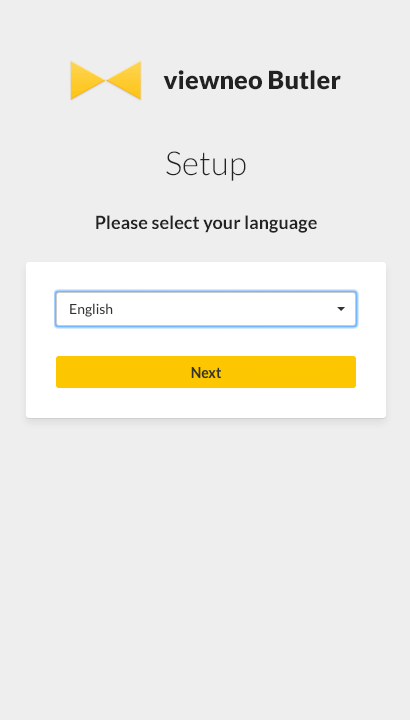
The next step is to determine how the Butler will be connected to the Internet. You can select between Ethernet (wired) or WiFi (wireless).
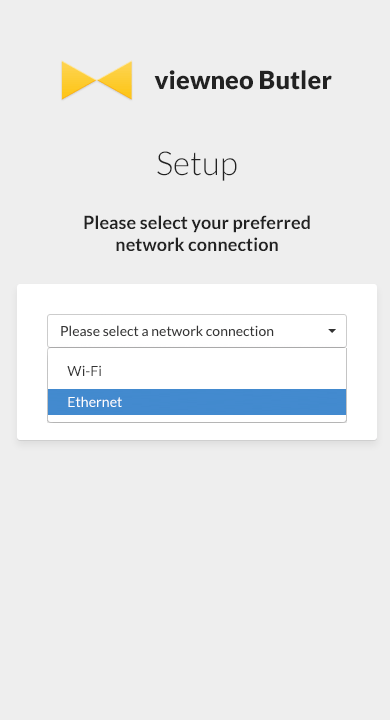
There are a variety of network settings which are available to be configured. Depending on whether a DHCP server (most frequently) used or if the settings are made manually, the following settings are available:
| Name | Example | Description |
|---|---|---|
| Connection type (required) | Ethernet / WIFI | Network connection wired or wireless via WLAN (WIFI) |
| IP configuration (required) | DHCP / Static | DHCP (standard) enables the network to be routinely configured by the router (with the DHCP server enabled) |
| SSID (required by WIFI) | HomeNetwork | Name of the WIFI network |
| Password (required by WIFI) | some_password | Password for the WIFI network |
| IP (necessary if DHCP = false) | 192.168.1.5 | Static IP for the Butler |
| Gateway (necessary if IP configuration = static) | 192.168.1.1 | IP of the Internet Gateway (e.g., router) |
| Subnet (necessary if IP configuration = static) | 255.255.255.0 | Subnet |
| DNS1 (necessary if IP configuration = static) | 8.8.8.8 | Primary DNS server |
| DNS2 (necessary if IP configuration = static) | 4.4.4.4 | Secondary DNS server |
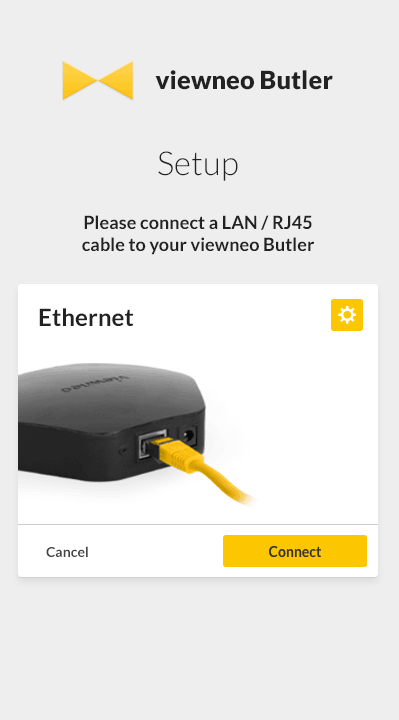
The LED status display contains a variety of information concerning the status of the Butler.