Developer Menu
Please note: This description is in reference to the App Version 2.3.1.
Warning: The settings in the developer memu should only be changed, if you are aware of the effects of the change. Changing the settings in the Developer Menu may degrade the app's playing behavior.
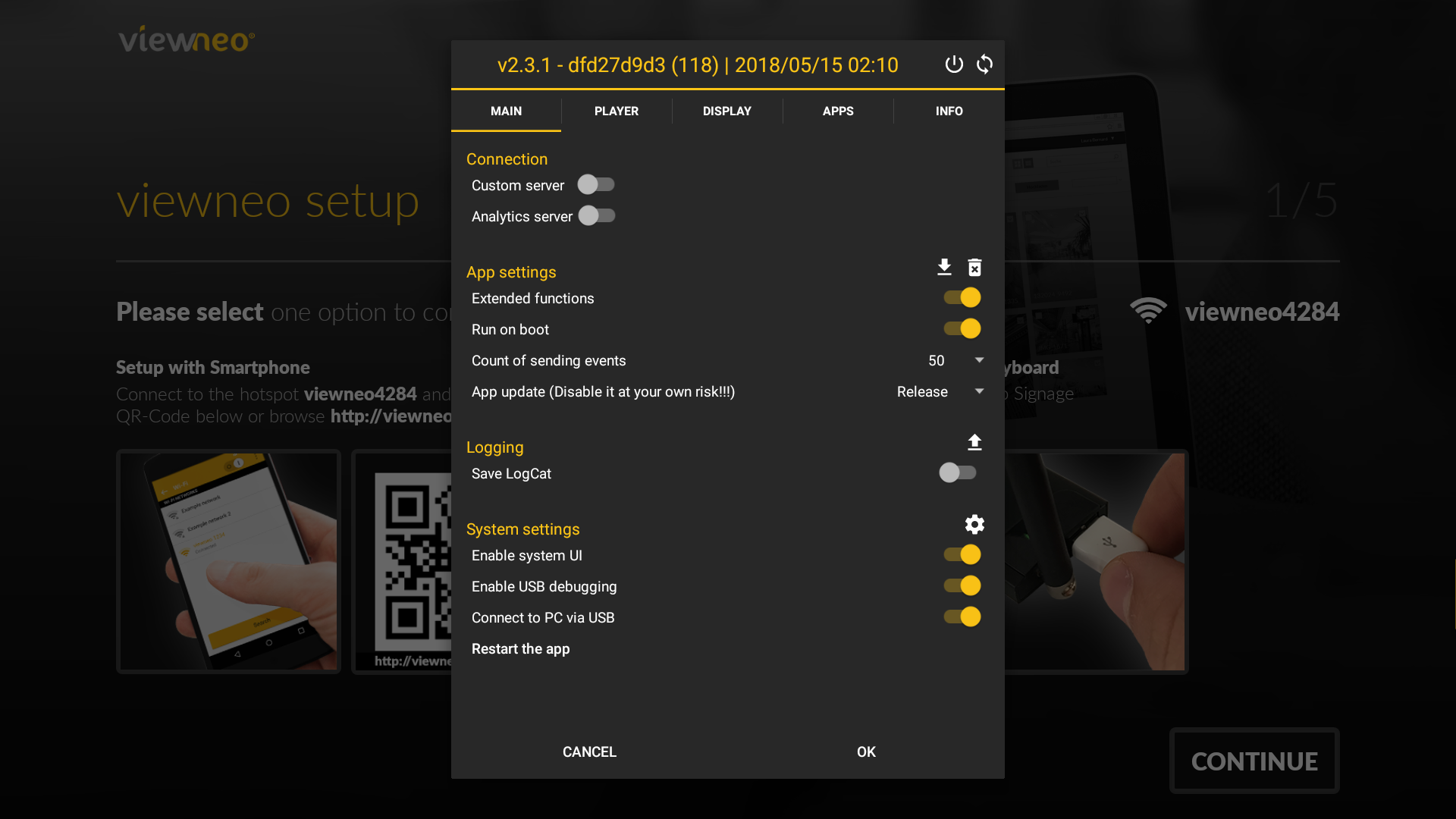
Title Navigation

Turn off:
Opens the menu to turn off or restart the device.

Restart:
Restarts the viewneo device.

Main-Tab
Catagory: Connection
 This section allows you to change the server settings of the app.
We use this setting locally to test new featuers in the Player app.
As such we ask that you don't change these settings.
This section allows you to change the server settings of the app.
We use this setting locally to test new featuers in the Player app.
As such we ask that you don't change these settings.
Catagory: App settings
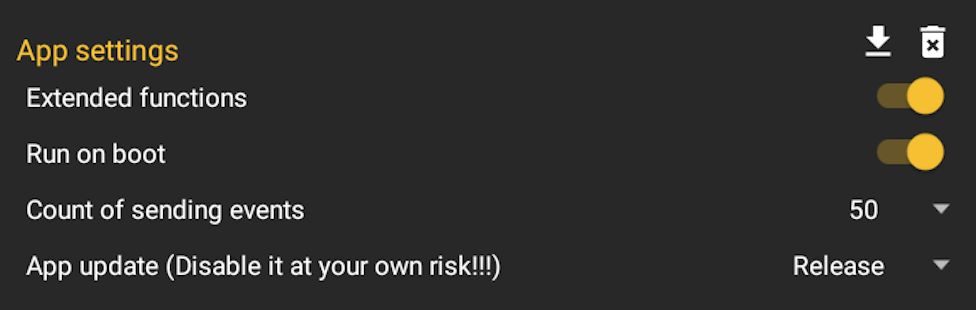
Download
Download the latest information from the cloud for this device.

Waste paper bin
This setting deletes the apps internal settings. Only the settings are deleted - the registration of the device and the download data are retained.

Extended functions
Allows the app to perform system access. This setting must be enabled for features such as rotation, reboot etc.
Run on boot
This setting prevents the player app from autostarting. Changing this setting on viewneo devices, has no effect.
Count of sending events
This setting is used internally to test the report Plugin and relieve the server of a small amount of data.
App update
- Release: This allows the app to update itself based upon the most recent information stored on the cloud.
- Beta: The app updates itself from the beta version located in the cloud. This setting should only be used for testing purposes.
- Disabled: Deactivates the app from updating.
Catagory: Logging

Upload
 Sends the collected system information about the playback behavior (similiar to the Report Plugin) and system logs if they are activated in "Save Logcat".
Sends the collected system information about the playback behavior (similiar to the Report Plugin) and system logs if they are activated in "Save Logcat".
Save LogCat
Enables writing system logs to a file for later error analysis.
Catagory: System settings
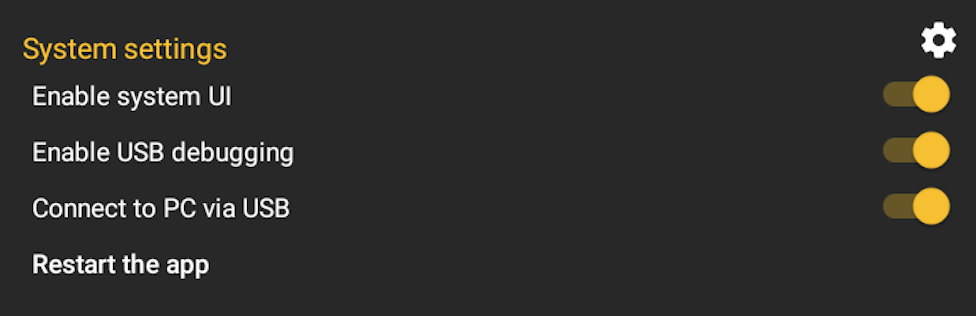
Cogs
 Opens the system settings.
Opens the system settings.
Enable system UI
Displays the system navigation bar: Works only in Setup or Menu.
Enable USB debugging
Enables debugging via the USB port. We use this setting to locally test the new features in the Player app. The end user should not change these settings.
Connect to PC via USB
Enables the connection to the PC for debugging. We use this setting to locally test the new features in the Player app. The end user should not change these settings.
Restart the app
Restarts the app.
Player-Tab
Catagory: General
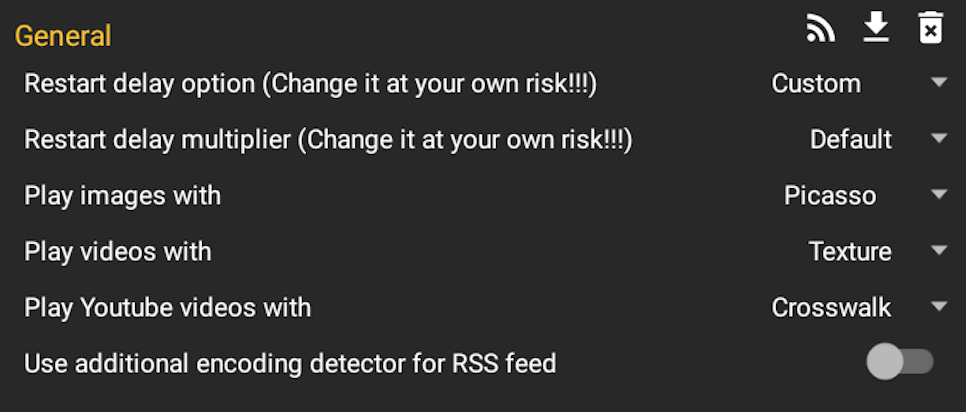
RSS
Updates the RSS messages if the setting has been selected in the LiveTicker.

Download
Causes all media files to be downloaded. Any existing files will not be reloaded.

Trash Can
Deletes all downloaded media files.

Restart delay option
The app should be restarted periodically to avoid memory issues in the web content.
This setting determines the behavior of the app when it is restarted:
- Disabled: Rebooting the player app will be disabled. This setting should only be selected with caution, and only in the case when only pictures and videos are played in the playlist.
- Scheduled: The player app will be restarted at a certain time (see: Next restart will be executed at).
- Custom: The app will restart based upon the content that is being played and when the end of the playlist is reached. (see: Restart delay multiplier).
Next restart will executed at
Visible when the Restart delay option is set to Scheduled. Determines what time each day the Player app is restarted and shows when the next reboot will occur.
Restart delay multiplier
This setting is visible when the Restart delay option is set to Custom. It increases the restart delay by up to 100 times. The higher the value, the slower the restart of the app.
Play images with:
- Picasso: is the default library that plays images. The pictures are hereby sharply displayed, but there is no smooth transition between two pictures when playing.
- WebView: Shows the image in a web browser instead of the original format provided.
- Default: Use the standard procedure to display the pictures in the Android app.
Play videos with:
- Texture: A media library, which displays most videos better than the default video library.
- Default: Uses standard methods to display the videos in the Android app.
Play YouTube videos with:
- Crosswalk: The in-app browser which plays YouTube videos.
- Youtube: The YouTube Plugin which plays Youtube videos. The YouTube app must be installed on the device, otherwise the playback will not work. If this setting is active on the viewneo devices, the Player app will load and install the YouTube app. The LiveTicker is hidden as soon as the YouTube video is played.
- WebView: The system browser which plays YouTube videos.
Use additional encoding detector for RSS feed
Activates the additional detector for the text in the RSS feed. (For example, the RSS feed indicates being encoded in UTF-8, but the text is encoded in Latin1.)
Catagory: Web
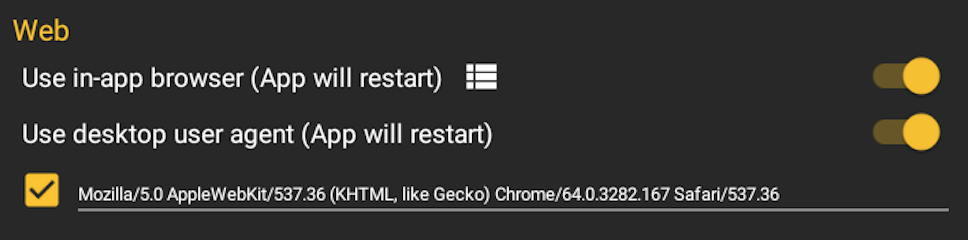
Use in-app browser
Activates the additional detector for the text in the RSS feed. (For example, the RSS feed indicates being encoded in UTF-8, but the text is encoded in Latin1.)
User desktop user agent
Because Android devices are frequently recognized as mobile devices, they also receive mobile websites. In order for them to be able to request a desktop page, this setting must be enabled. This allows the user agent of the browswer to be adapted.
Catagory: Interaction
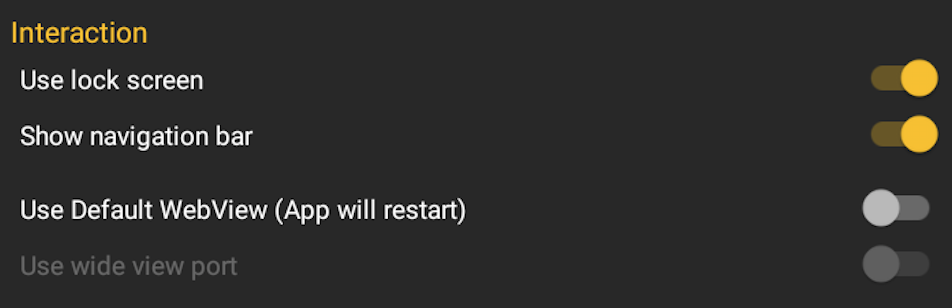
Use lock screen
Activates the lockscreen on an interactive web page. The setting must be enabled if the system navigation bar can not be hidden.
Show navigation bar
Shows the navigation bar in the interactive web page: Back, Home, Previous. The screen can be unlocked by clicking on the invisible area at the bottom left.
Use Default WebView
If active, the system-internal brower is used to display interactive webpages.
Use wide view port
Enables the "Wide view port" setting in the system-internal browser
Catagory: Miscellaneous

Show debug information about the content
Shows during playback the information on the screen about the length of the play, the name of the content and in which container it is currently playing.
Display-Tab
Catagory: System

Change LCD density (DPI) to
Changes system DPI setting from 160 dpi to 480 dpi. Thus, the resolution of the in-app browser can be changed. (160 dpi - 1920x1080, 240 dpi - 1280x720)
Change rotation degree to
Changes the rotation of the screen. The viewneo cloud settings are not overwritten.
Catagory: Screen scale
 Changes the screen scaling. The viewneo cloud settings are not overwritten.
Changes the screen scaling. The viewneo cloud settings are not overwritten.
Catagory: Serial port
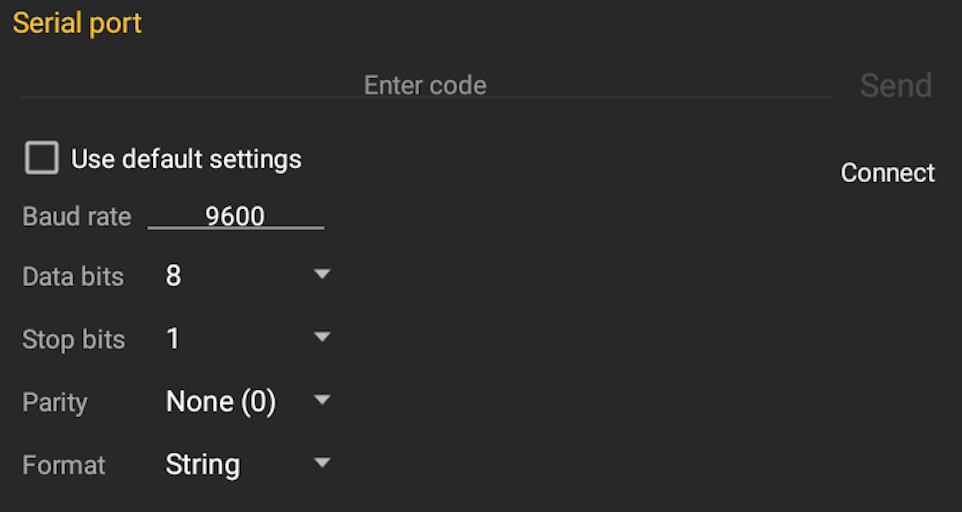 Here you can test the settings for the serial interface separately from the viewneo Cloud:
Connect the serial port adapter to the viewneo device.
First, set the settings for the serial interface.
Click on Connect.
In the text box, enter the code and click Send.
If there is an answer, it will appear in the area below Connect.
Here you can test the settings for the serial interface separately from the viewneo Cloud:
Connect the serial port adapter to the viewneo device.
First, set the settings for the serial interface.
Click on Connect.
In the text box, enter the code and click Send.
If there is an answer, it will appear in the area below Connect.
Apps-Tab
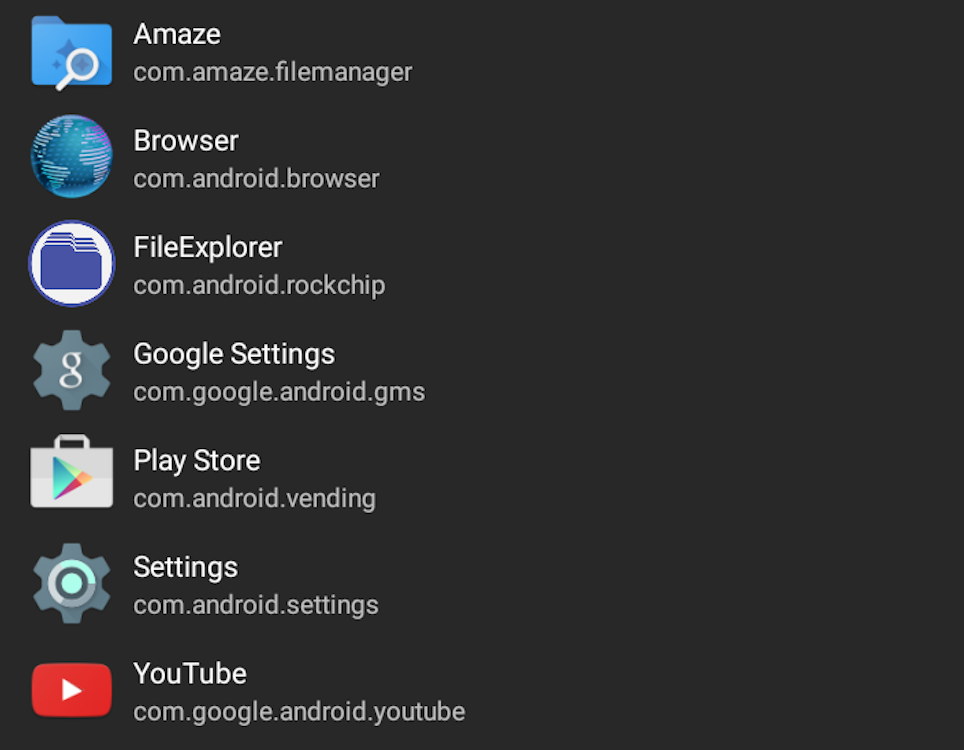 Shows all installed apps on the system.
With one click, the app opens.
With a long-click (click and hold) the info page for the respective app is opened, with the option to clear the cache or data stored.
Shows all installed apps on the system.
With one click, the app opens.
With a long-click (click and hold) the info page for the respective app is opened, with the option to clear the cache or data stored.
Info-Tab
Displays information about software and hardware settings from the system.