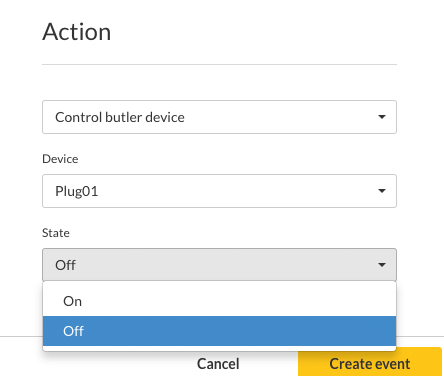Control Devices with a Playlist
The newly created devices can now be controlled via a playlist to achieve certain effects (Digital Experiences - Customer Experiences). For example, content such as commercials can control external lamps or sockets so that a product is always illuminated when the corresponding commercial is being displayed.
In our case, we want to achieve this effect:
In our example, the playlist consists of four different videos that merge seamlessly together. For each video, we want to switch the states of the devices:
- Lamp
- Smart Socket
Important! In order to achieve the desired effect in the video, we assume that the viewneo Butler,as described in the previous sectionand the devices are correctly connected and coupled with viewneo.
First Create an “Event”
The first step is to go the playlist and then click on the first playlist entry. In the property window, select the Events tab.
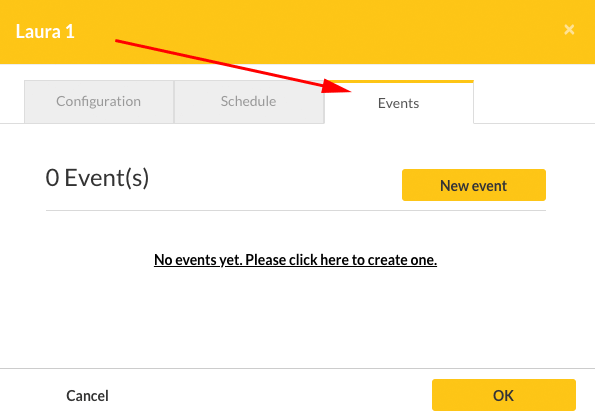
To add a new event, click on the New Event button.
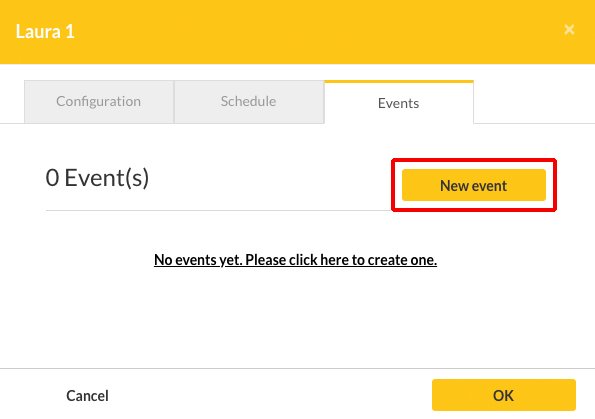
Trigger and action
To define an event, viewneo uses so-called triggers and actions.
What is a Trigger?
A trigger is something that should trigger an action. So WHEN (= trigger) something should happen; WHAT (= action). Some examples in viewneo are:
- Beginning a video
- End a video typical triggers something else (action) (for example, turn on the lamp).
Similarly:
What are actions?
Actions are what should happen when a trigger is triggered. So what (= Action) should happen when a trigger has triggered. The following are some examples in viewneo:
- Turn on a lamp
- or turn off a connection are typical actions.
Trigger: Start content
First, let's define a trigger. We want the RGB lamp to turn on and glow in a specific color when the content starts up. We might also want to say that something happens when the content ends, but in that case we need to ensure that we have an action at the beginning of the content. So we select under Trigger the entry "Content Start".
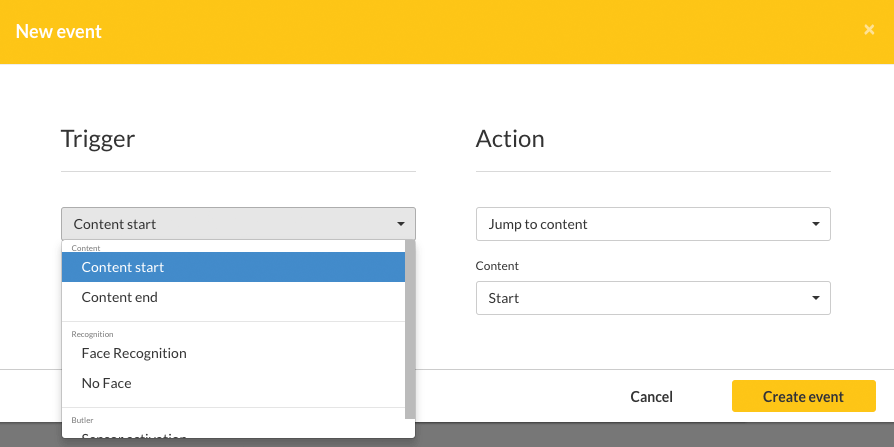
Action: Changing the lamp lights
The next step is to set the action that will adjust the lights and define the action accordingly. To do this we need to select the device which we want to switch. The devices are listed in a drop-down below the Butler’s entry.
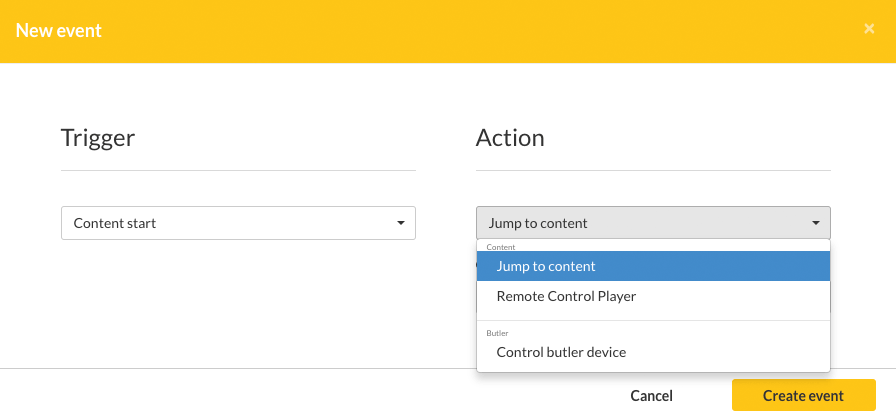
Once the RGB lamp has been selected, you can define when the content from the playlist will start (ie the trigger):
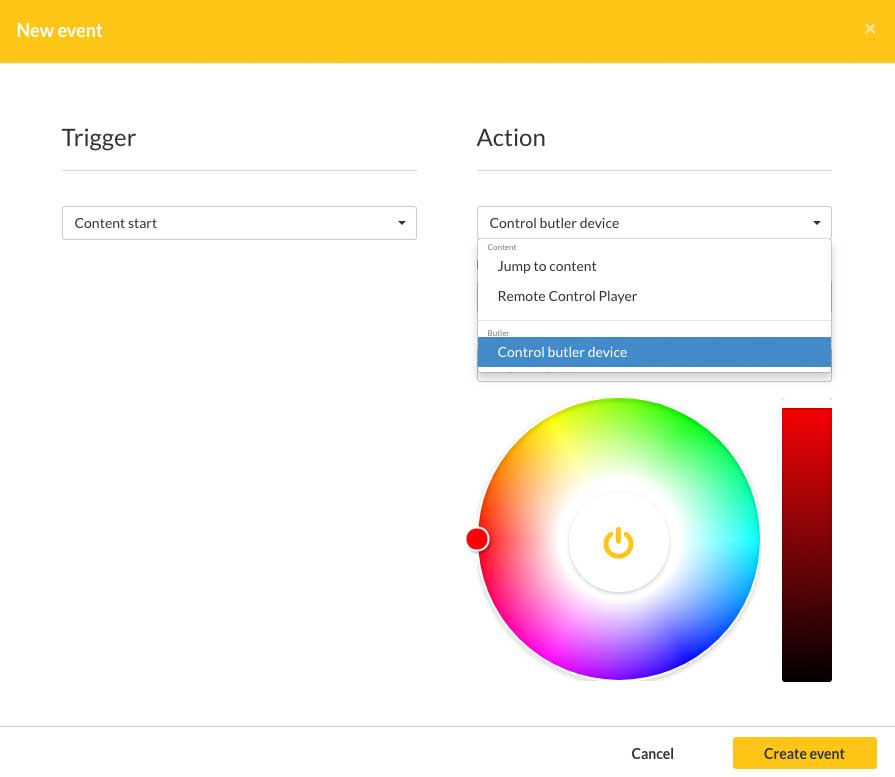
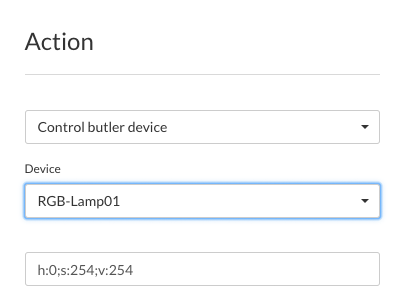
Define further triggers and action
The same process can be used with the smart socket, which in our example turns a fan on or off. Again, the first step is to select the content from the playlist that will turn the fan on. The trigger is then set the same as it was for the lamp: When starting the content (trigger), the socket should switch on (action).
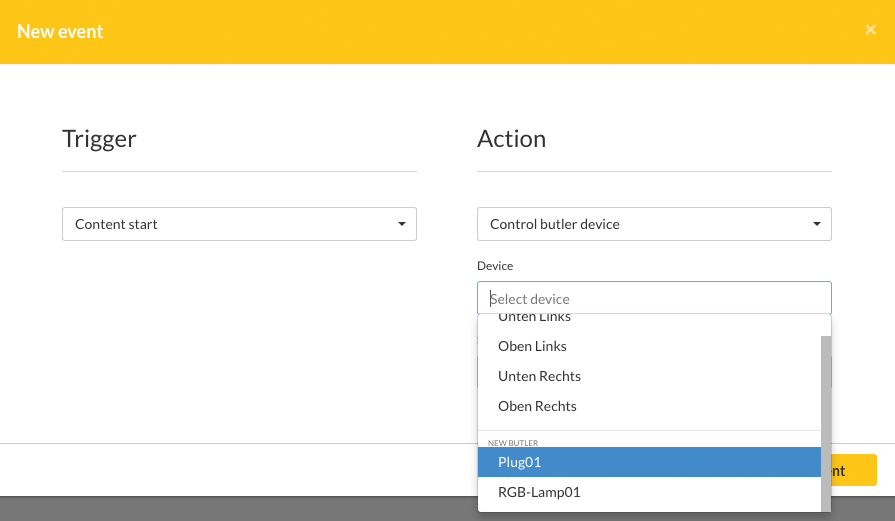
Since we want the fan to start when the content launches, we will make the selection that turns the socket on: